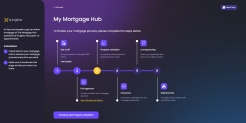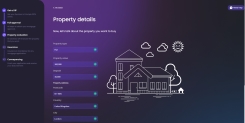Property Details
Once the manual underwriting process is passed, where the bank employee approves your mortgage request in the back-office dashboard, you can access the property details page by clicking Continue with Property Valuation on the page My Mortgage Hub.
The page Property Details is displayed. You must insert all the details regarding the estate you wish to purchase.
Depending on the amount of the loan, the picture of the house changes. For details, see House Animation.
| Fields | Description |
|---|---|
| Property type |
Click the drop-down, to select one option:
Depending on what is chosen here, the page displays dynamically additional fields for the type flat. |
| Property value | The value is taken already from the application. You cannot edit it. |
| Deposit | The value is taken already from the application. You cannot edit it. |
| Postcode | Insert the postal code of the address. |
| Country | Insert the name of the country where it is located. |
| City | Insert the name of the city where it is located. |
| Street name | Insert the name of the street where it is located. |
| For Property type flat | |
| Floor number | Insert the number of the floor where the flat is located. |
| Apartment number | Insert the number of the apartment where the flat is located. |
If a field is left empty, a toast message is displayed when trying to continue with the process.
If the property for which the mortgage is intended is a property selected from Zoopla in the Time to Shop Around step, then the propriety listing is displayed.
In the form driven flow FTOS_BNKAP_Mortgage_PropertyDetails > step Property details > Before Section Save, the script FTOS_BARET_ChangeApplicationStatusMortgage is called.
Click Continue to proceed.