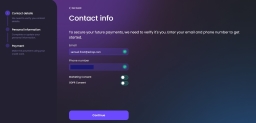Contact Info
For security purposes, the email address and phone number must be inserted. They already exist in the system, but you can change them. The system also runs checks on the format: must include @ character and . after it. For the phone number, the field accepts only numbers. If the fields do not match the requirements, then they turn red and an exclamation point is displayed.
| Field | Required | Data Type | Description |
|---|---|---|---|
| Yes | Text |
The email is populated with the value from the database, but you can edit it. The data that is already displayed is hard-coded in FTOS_EC_ShoppingCartLoader. |
|
| Phone Number | Yes | Text |
The phone number is populated with the value from the database, but you can edit it. The data that is already displayed is hard-coded in FTOS_EC_ShoppingCartLoader. |
| Marketing Consent |
Yes | Bool | Tick the toggle, otherwise, you cannot proceed. |
| GDPR |
Yes | Bool | Tick the toggle, otherwise, you cannot proceed. |
Click Continue to proceed.
If the email already exists, a toast message is displayed. This was configured in the form driven flow FTOS_BNKAP_BNPLContactInfo > step ContactInfo > Advanced > Before Section Save.
The journey contains a Go back button that allows the user to steer to the previous step, without losing any information already entered.
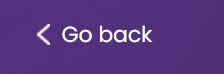
Contact Validation
For security purposes, the email address and phone number must be validated against the two One-Time-Passwords (OTPs) codes sent in the previous step. Two different codes are sent, one to the email address and one to the phone number. Both are needed to complete the validation process.
The validation process is timed. A timer is displayed on the screen with the default values of 60 seconds for the text message to the phone number, and 120 seconds for the OTP code sent to the email address. Both timers start after you access the page. You have five retries.
To change the email and phone number, click the Edit contact information or the back button to return to the previous screen.
The first code sent is to the phone number provided. You have 60 seconds to fill it in. After you write it in the field, click anywhere outside the box to validate it. The timer stops and displays a green checkmark for validated.
The email and phone number are hidden. This was configured in the form driven flow FTOS_BNKAP_BNPLContactInfo > step ContactInfo > Advanced > After Section Save.
If the time expires, the button's label changes to Resend, and you can set the application to resend the codes on both the email address and the phone number. Afterward, the timer starts again. A toast message is displayed to inform you that a new SMS was sent.
After the SMS code was certified, insert the code received on your email address. You have 120 seconds to do so. After the email code was inserted and validated, click anywhere outside the field to validate. If the wrong code has been inserted more than five times, you fail the validation and the flow ends. In this case, you must visit a branch to initiate the process.
To continue to the next step, the system automatically redirects you, if both codes were validated.