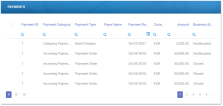Payments
Adding payments to your system is easy with Billing and Collection.
The solution can be used in conjunction with different types of incoming or outgoing payments - such as bank payment orders, direct debit payments, credit card payments or payments made through online processors. The bulk of payment processing is done automatically when you upload the statement files for your bank accounts.
For more details about how Billing and Collection handles payments, see the Incoming Payments or Outgoing Payments pages and also the Payments Management page.
Payments View
In your portal, in the Payments section, you can find the repository of all the payments managed by the Billing and Collection solution.
The Payments section offers you an overview of all your payments, incoming or outgoing, in their current business statuses Unallocated, Partially Allocated and Closed (for fully allocated payments). This view is automatically and continuously updated with new data, as payments are regularly registered into and processed by the system.
Double clicking on a payment record that is in Unallocated or Partially Allocated business status, opens the Unallocated Payments Form that lets you manually allocate, deallocate or return that payment. For example, for an incoming payment, you can allocate the sum on a specific installment (partially or entirely) and for an outgoing payment you can approve the proposed payment request (depending on security roles).
For more details about how this is done, step by step, consult also the Unallocated Payments or Outgoing Payment Requests pages.
This is an all-inclusive view; yet, you also have the possibility to search and sort your payments for easier processing. For example if you want to view all the Closed payments - that is payments that went through all the payment processing steps and reached their final business status, you can use the Search by Business Status option and sort all your payment data accordingly.
Follow the steps to view your payments:
-
At the top left corner of your FintechOS Portal, click the main menu icon to open the main dropdown list.
-
From the main list, click Billing and Collection. A second dropdown opens.
-
Next, click Payments to go to the Payments List. This is the central repository for all payments existing in your system.
In the Payments List page:
-
To Inspect a record from the grid, double click it.
-
To Delete a record from the grid, select it and click Delete, at the top right corner of the page.