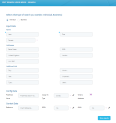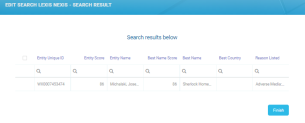Search Lexis Nexis
The FintechOS Lexis Nexis Connector offers the possibility of searching databases for any fraudulent records. Institutions can add the connector to a digital journey and retrieve records indicating fraud or potential fraud. This functionality helps lowering compliance or regulatory risk.
The below walkthrough is a proposition on how to use the FintechOSLexis Nexis Connector in a digital journey to search individual or business records in fraud databases.
Follow the below steps to access and retrieve information using this connector.
1 Access Lexis Nexis Connector
1. Log into the FintechOS Portal using the given credentials.
2. Log into the Lexis Nexis database with the credentials provided by them
The user role, name, and password are obtained from Lexis Nexis once a contract is established. Additional information can be found on the Installation page.
3. From the FintechOS Portal main menu expand My Projects and click Lexis Nexis Connector.
4. Select Search Lexis Nexis. The Search Lexis Nexis List page opens.
5. At the top-right corner of the screen, click the Insert button. The Edit Search Lexis Nexis - Search page opens. Fill in the following fields:
Only the person's first and last name and the full name of the business are mandatory to make a search. However, inputting any other information in the below fields minimizes the return of false positives records.
| Field | Required | Type | Description |
|---|---|---|---|
| Individual | No | Bool | If true, the search retrieves records regarding individuals. |
| Business | No | Bool | If true, the search retrieves records regarding businesses. |
| First name | Yes | Text | The individual's first name. |
| Last name | Yes | Text | The individual's last name. |
Full name | Yes | Text | The company's name. NOTE This field is visible only when the Business toggle button is selected. |
| Gender | No | Option set | The individual's gender. The following options are available:
|
| Address street line 1 | No | Text | The first line of the address. For example, the street name. |
| Address line 2 | No | Text | The second line of the address. For example, the street number. |
| Country | No | Text | The country. |
| City | No | Text | The city. |
| Postal code | No | Text | The postal code. |
| Day | No | Numeric | The day of the date of birth. |
| Month | No | Numeric | The month of the date of birth. |
| Year | No | Numeric | The year of the date of birth. |
| Unparsed | No | Text | This field contains the unstructured date value. |
| Type | No | Text | The information type. The following additional information type values can be retrieved:
|
| Label | No | Text | The user-defined label. NOTE This label is visible when the Type field value is set to Other. |
| Predefined name | No | Text | This field contains a predefined search created in the LexisNexis Bridger Insight XG user interface in order to provide a more consistent search. Predefined search requires certain role access rights. |
| Assign to type | No | Option set | This filed contains the assignment type. The below options are available:
The None option type is not valid in a request. |
| Write to Lexis Nexis Database | No | Bool | If true, the information is saved in the LexisNexis Bridger Insight XG database. The default value is false. |
| Reference | No | Text | This field contains optional user-defined information to identify the request. For search requests, the results from this field is returned in the Search Result class. |
| DPPA | No | Option set | This field contains the DPPA (Driver’s Privacy Protection Act) permissible use. The below options are available. For more details, see the Permissible Uses page.
NOTE The default value is NA. This value is not valid if a DPPA permissible use is required. This property is required for the Fraud Point Score searches or Instant ID searches on individual entities. |
| GLBA | No | Option set | This field contains the GLBA (Gramm-Leach-Bliley Act) permissible use. The below options are available. For more details, see the Permissible Uses page.
NOTE The default value is NA. This value is not valid if a GLBA permissible use is required. This property is required for the Fraud Point Score searches or Instant ID searches. |
2 Individual or Business Data Returned
6. Click the Show results button. The Edit Search Lexis Nexis - Search Result page opens. Te following information is displayed:
| Field | Required | Type | Description |
|---|---|---|---|
| Entity unique ID | No | Text | An unique system-generated number that identifies the entity. |
Entity score | No | Numeric | This field displays a confidence score between 0 and 100 that LexisNexis Bridger Insight XG generates to indicate how closely the list record matched the input entity information. NOTE A score of 90 indicates the match is closer than a potential match with a score of 80. When a valid score is not available, ‐1 is returned. |
Entity name | No | Text | The main entity name from the list record that generated the potential match. |
Best name score | No | Text | The score of the name that most closely matched the input information. |
Best name | No | Text | The name that most closely matched the input information. |
Best country | No | Text | The country that most closely matched the input information. |
Reason listed | No | Text | The reason the country is on the list. |
7. Click the Finish button. The Search Lexis Nexis List page is displayed.