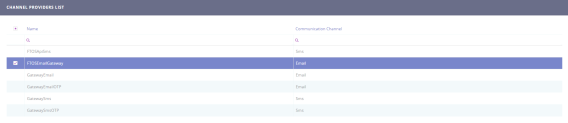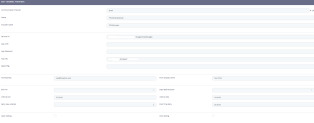Configure Omnichannel Communication Channel Providers
1 Apply for subscription key
Go to the FintechOS Services Portal and apply for a subscription key for the FintechOS Omnichannel Communication Automation processor. You need the subscription key to configure the automation processor, which is editing the FTOSEmailGateway channel provider so that it uses this processor.
2 Edit the FTOSEmailGateway channel provider
To configure the Automation Blocks you need to edit the FTOSEmailGateway channel provider:
- Log into the Innovation Studio using a developer account.
- From the menu, click Admin > Omnichannel Communication Automation > Channel Providers.
- Double click on the 'FTOSEmailGateway' record.
The Edit Channel Provider page appears which allows you to update settings and also see the list of channel provider statuses.
- Fill in the following mandatory fields:
Field Data type Description Communication Channel Option set Select email from the option set. For details, see Create the Channel Configurations. Name Text Insert the name for the gateway. Provider Name Text Insert the name of the provider. Service Url Text The URL provided by FintechOS App user Text It is the user credentials given by the provider. App Password Text It is the password given by the provider. App Key Text The subscription key provided by the FintechOS Services Portal for the FintechOS Omnichannel Communication Automation processor. appConfig Text The configuration file. From Address Text The email address from which the emails will be sent to customers. It is the email address displayed in the From field of the email sent to customers.
IMPORTANT!
Please, be sure to consult FintechOS to create an email address with the name of the company.Bulk No Whole Number The number of emails that are processed in one step. Interval Min Text It is the limit for sending messages. The job will send messages only in this time frame (HH:MM:SS) (UTC time). Interval Max Text It is the limit for sending messages. The job will send messages only in this time frame (HH:MM:SS) (UTC time). Retry Max Attempt Whole number The maximum number of times the server tries sending the message if the message status is 'Error'. Pool Time Retry Text The time interval the server waits until it attempts to send the message that has previously failed (message status is 'Error'). The format is HH:MM:SS (hours:minutes:seconds). Open Setting Bool Tracks the open email events. Click Setting Bool Tracks the clicked links within the email body events. - At the top-right corner of the page, click the Save and close icon to save the changes.