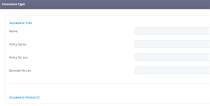Insurance Types
The Insurance Product Factory allows you to set up Insurance Types independently from Products, so that they can be used in conjunction with multiple Insurance Products. An Insurance Type is mandatory in order to further assembly any kind of Insurance Product, as it informs about the main class of insurance product that you want to create - e.g. Auto, Health, Home, Travel.
From the business perspective, Types also make it easier to gather data for reporting & analysis.
Creating Types
In order to create an Insurance Type, please follow the next steps:
- Open Innovation Studio.
-
At the top left corner, click the main menu icon to open the dropdown list.
-
From the list, click Insurance Product Factory. A second dropdown opens.
- Click Insurance Types to open the Insurance Types List page.
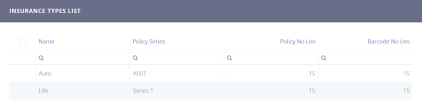
- At the top right corner of the page, click Insert to add a new Type. The Insurance Type form allows you to configure the insurance type settings. Provide a name for the Type that you create.
Here is a description of the Insurance Type form:
| Field | Description |
|---|---|
| Name | The name of the insurance type. |
| Policy series | No longer needs to be completed - the series of the insurance policy is presently configured through a sequencer. |
| Policy no len | No longer needs to be completed - the number of digits of the insurance policy number is presently configured through a sequencer. |
| Barcode no len | Not used in the configuration process - the number of digits of the insurance type's bar code number. |
Modifying Types
In order to modify an Insurance Type, please follow the next steps:
- Open Innovation Studio.
-
At the top left corner, click the main menu icon to open the dropdown list.
-
From the list, click Insurance Product Factory. A second dropdown opens.
- Click Insurance Types to open the Insurance Types List page.
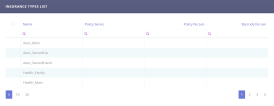
- From the list, choose the desired Type and double-click it to open the Insurance Type form. Use the form to edit your Type.
Deleting Types
To delete an Insurance Type from the grid, please follow the next steps:
- Open Innovation Studio.
-
At the top left corner, click the main menu icon to open the dropdown list.
-
From the list, click Insurance Product Factory. A second dropdown opens.
- Click Insurance Types to open the Insurance Types List page.
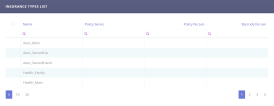
- From the list, tick the desired Insurance Type and then click Delete at the top right corner of the page.
Policy Alteration Types for Insurance Types
There are times when you need to alter a policy - for example, if the policyholder decides to pay through an online payment processor instead of direct debit, an update of the payment type must be made on the policy. In Insurance Product Factory, you use the Policy Alteration option to perform such updates.
In order to insert an Alteration Type, please follow the next steps:
- Open Innovation Studio.
-
At the top left corner, click the main menu icon to open the dropdown list.
-
From the list, click Insurance Product Factory. A second dropdown opens.
- Click Insurance Types to open the Insurance Types List page.
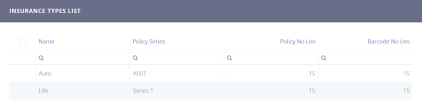
- From the list, choose the desired Insurance Type and double-click it to open the Insurance Type form.
- Scroll down to the Alteration Type grid.
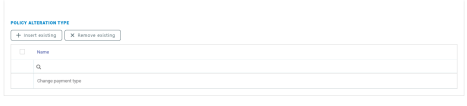
- Use the form to Insert an Alteration Type for the policies belonging to that Insurance Type.
- Press Insert existing and choose an alteration from the list and click Ok. You can select from the already configured options - Change frequency or Change payment type.