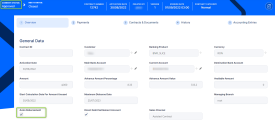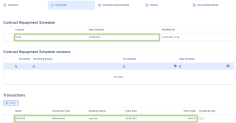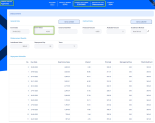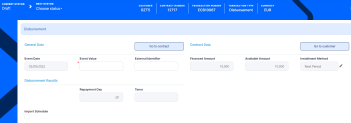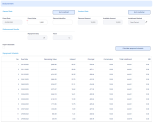Disbursing a Loan
A disbursement represents the actual delivery of funds from a bank account to the customer. The repayment schedule of the loan contract is automatically calculated or recalculated as a result of performing a disbursement.
In Core Banking, you can choose between a disbursement performed automatically when the contract gets approved, or manually triggering the disbursement by performing a disbursement transaction, for cases when you need a request for disbursement from the customer, or other details are pending before you can release the funds, such as registering the collaterals with a certain authority.
You can instruct Core Bankingto automatically perform the disbursement of funds for a loan contract during contract creation, if the auto disbursement property was set at banking product level. To do this, select the Auto disbursement checkbox in the contract's Overview tab, thus marking the financed amount to be automatically disbursed on the approval of the contract.
If selected, Core Banking performs the disbursement transaction immediately after contract approval, and the funds are moved to the settlement account or destination account as per instructions. The contract repayment schedule is also calculated:
You can see the disbursement transaction's details and the calculated repayment schedule by double-clicking the transaction.
You can add disbursement transactions to an approved contract via Core Banking's user interface or through API calls, using the Core Banking endpoints. Read more about these endpoints in the Core Banking Developer Guide.
In order to add a disbursement transaction to a loan contract through the menus available in Core Banking, follow these steps:
-
In FintechOS Portal, select a contract with Approved status and double-click to open it.
-
Navigate to the contract's Payments tab and click the Insert button above the Transactions section. The Event page is displayed.
-
Fill in the following fields:
-
Event Date - This is pre-filled with current date.
-
Transaction Type - Select from the list the Disbursement transaction type. If you can't find it, then the transaction type is not associated with the banking product which is at the base of the contract.
Other values are automatically completed: contract, customer, and currency.
-
-
Click the Save and Reload button.
The event is saved in Draft status and a transaction number is automatically generated for it. The Edit Contract Event page corresponding to the selected transaction type is displayed. A series of value fields are automatically calculated, their values are displayed, and you can't edit them: the contract's financed and available amounts, the selected installment calculation method, the repayment day ant the contract's tenor. -
Fill in the Event Value with the value of the transaction, and enter an external identifier of the transaction, if available.
-
Decide whether you want to use the repayment schedule calculated by Core Banking through automatic processes, or you want to import a custom schedule. For custom schedule, select the Import Schedule checkbox. Read more about importing a custom schedule file in the Manually Upload Repayment Schedules section of the user guide.
-
Click the Save and Reload button.
If the event value meets the business requirements defined within Core Banking, the event is saved. Otherwise, an error message appears. Change the values as instructed in the message and try saving the event again.
While the event is in Draft status, you can modify all the event's fields except Transaction Type. The event value is not applied to the contract while the event is still in this status. -
Click the Calculate repayment schedule button to view the details of each installment of the calculated repayment schedule.
-
Approve the event by changing its status to Approved in the upper left corner of the Event page.
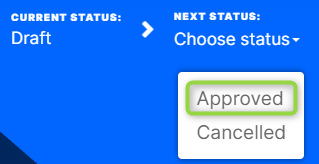 IMPORTANT! A Disbursement event can't be approved if the current system date > the minimum between Maximum Disburse Date and Maturity Date-1.
IMPORTANT! A Disbursement event can't be approved if the current system date > the minimum between Maximum Disburse Date and Maturity Date-1. -
Confirm the change of status in the Confirmation window, clicking Yes. The event is now in Approved status and Core Banking transfers the funds to the configured settlement account.
The event value is now applied and visible in the contract's Payments tab -> Transactions section.
All existing versions of the contract in Contract Version Draft status are automatically changed to Contract Version Closed when a payment event is approved for that contract.