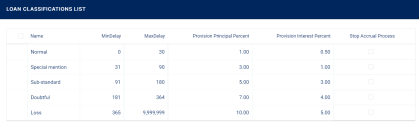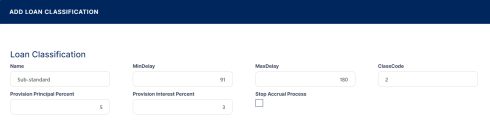Loan Classification
Financial institutions classify their existing loan contracts based upon the days past due (DPD), the number of days passed since repayment due date without fully repaying the due amount for the oldest unpaid repayment notification. In order to comply with the risk method calculation, the DPD (days past due) value is calculated as the number of days between the contract's due date and the current system date of Core Banking.
Banking being a highly regulated sector such requirements are usually enforced either with regional or local rules. The financial institutions can apply different provision percentages for principal or for interest for each contract, based on this classification: the higher the delay period, the higher the provision percentage applicable and the risk classification. Since the provisions have an impact on the financial results of the institution, this is again driven by regulations and may vary in time or depending on country or region.
Loan classification works by risk contamination at the customer and the group levels. This means that if a loan contract belonging to a customer is classified as one of a higher risk due to delays in the repayment process, all the other loans of the customer and of the group where the customer is a member are further classified into that high-risk classification.
The
UseContaminationForDPDCategory Core Banking system parameter specifies whether Core Banking should use the risk contamination for loan classification or not.The risk classification of loan contracts is automatically performed by the
Update Loan Classification (CB) scheduled job based on the loan classification records' definition. To manage loan classification records:
-
In FintechOS Portal, click the main menu icon and expand the Admin Configurations menu.
-
Click Loan Classification menu item to open the Loan Classifications List page.
On the Loan Classifications List page, you can add new classification records or search, edit, and delete existing ones. You can also:
-
Stop the accrual process for contracts that fall under a specific classification. Select the Stop Accrual Process checkbox next to a record to except all contracts within that category from the accrual calculation processes. All the following categories are automatically excepted from the accrual calculation processes.
-
Include the contracts within a loan category into the accrual processes calculation by deselecting the Stop Accrual Process checkbox next to a record. You can do this only after deselecting the Stop Accrual Process checkboxes next to each of the lower categories.
You must have the Loan Admin Officer security role to select or deselect the Stop Accrual Process checkboxes.
Creating Loan Classification Records
Follow these steps to create new loan risk classification records:
-
Click Insert button on the Loan Classifications List page to display the Add Loan Classification page.
-
Fill in the following fields:
-
Name - Enter the name of the risk classification record.
-
MinDelay/ MaxDelay- Enter the minimum/ maximum number of days past since a repayment due date without performing the repayment for a loan contract in order for the contract to be classified in this risk classification.
-
ClassCode - Enter a code for this risk classification. This code is used in automatic calculations for contracts classified in one of the risk categories.
-
Provision Principal Percent/ Provision Interest Percent - Enter the provision percentage applicable to the principal/ interest amount of contracts falling into this loan risk classification.
-
Stop Accrual Process - If you select the checkbox, then the contracts that fall within this loan classification delay category are excluded from the accrual calculation processes. If a category is marked as true, all the following categories are automatically marked as true and excepted from the accrual calculation processes.
You can include the contracts within a loan category into the accrual processes calculation by deselecting the Stop Accrual Process checkbox next to a record, within the Loan Classifications List page. You can do this only after deselecting the Stop Accrual Process checkboxes next to each of the lower categories.
-
-
Click the Save and Close button.