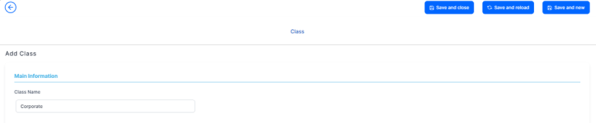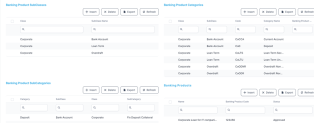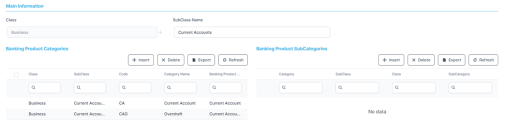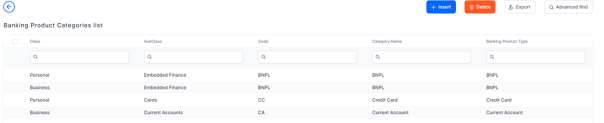Product Hierarchy
If your financial institution wants to classify its banking products in a hierarchy, you can build the hierarchy using the Banking Product Hierarchy menu.
You can use the Product Class and Product Subclass to categorize your major banking products. Also, you may use the Product Categories and Product Subcategories to refine your classification.
Follow the steps below to add a new product class (for example, Retail, Corporate, etc), subclass (for example, authenticated, unauthenticated, teenagers/ students, etc), category (for example, saving, investing, etc) or subcategory (for example, savings account, term deposit, direct equity, etc).
There are two possible options for building the product hierarchy:
-
expand the Banking Product Hierarchy menu and configure each of the elements enumerated above with its respective menu or
-
start building the banking product and configure the hierarchy in the banking product's page > Main Info tab.
-
In the main menu, click Product Factory > Banking Product Hierarchy > Product Class, and the Banking Product Classes list page opens.
-
The Banking Product Classes list page shows all the existing classes configured so far. Click the Insert button to add a new class.
-
In the newly displayed Add Class page, enter a Class Name: choose an appropriate name for your banking hierarchy.
-
Click the Save and Reload button.
-
The following sections are displayed: Banking Product Subclasses, Banking Product Categories, Banking Product SubCategories, and Banking Products. Add the associated subclasses, categories, subcategories and products in each respective section.
-
Click the Save and Close button.
- In the main menu, click Product Factory > Banking Product Hierarchy > Product Subclass, and the Banking Product Subclasses list page opens.
- The Banking Product Subclasses List page shows all the existing subclasses configured so far. Click the Insert button to add a new subclass.
- On the Add SubClass page, choose from the option set one of the subclasses pre-existing, or insert a new subclass.
- Enter a Subclass Name.
- Click the Save and Reload button.
- Two new sections are displayed: Banking Product Categories and Banking Product Subcategories. Add the associated category and subcategory in each respective section.
- Click the Save and Close button.
- In the main menu, click Product Factory > Banking Product Hierarchy > Product Category, and the Banking Product Categories list page opens.
- The Banking Product Categories list page shows all the existing categories configured so far. Click the Insert button to add a new category.
- On the Add Banking Product Category page, choose from the option set one of the pre-existing classes and subclasses or insert a new class and subclass.
- Enter a Code for the category.
- Add the Category Name.
- Click the Save and Reload button.
- The Banking Product Subcategories section is displayed. Insert an associated subcategory in this section.
- Click the Save and Close button.
- In the main menu, click Product Factory > Banking Product Hierarchy > Product Subcategory, and the Banking Product SubCategories list page opens.
- The Banking Product Subcategories List page shows all the existing subcategories configured so far. Click the Insert button to add a new subcategory.
- On the Add Banking Product Subcategory page, choose from the option set one for the classes, subclasses and category pre-existing or insert a new class, subclass and category.
- Enter a SubCategory name.
- Click the Save and Close button.