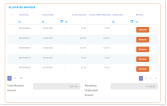Deallocating Payments
There are cases when you need to deallocate payments from invoices. For example when an allocation error happens or a customer asks for a refund on a payment made for a future installment, and so on.
By using the Remove button, you can easily deallocate any amount when necessary. For doing so, take the below steps:
-
At the top left corner of your FintechOS Portal, click the main menu icon to open the main dropdown list.
-
From the main list, click Billing and Collection. A second dropdown opens.
-
Next, click Payments to go to the Payments List.
-
Inside the Payments List page, use the search functionality to find the desired payment record.
-
Double click the record to open it and go to the Allocated Invoices grid.
Below is an example of multiple allocated invoices listed inside the Allocated Invoices grid.
-
Inside the grid, locate the invoice that you want to deallocate and click the Remove button next to it.
-
Repeat the previous step as many times as necessary.
-
Click Validate to save your updates on the current payment record.
After using the Remove button, the Total Allocated Amount and the Remaining Unallocated Amount update their statuses dynamically, as a consequence of your using the form to allocate or deallocate amounts from the payment.
The status of the payment changes from Partially Allocated to Unallocated if you remove all the items inside the Allocated Invoices grid.