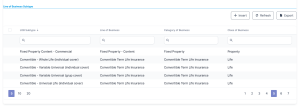Insurance Lines Of Businesses
In many countries, insurers must register their Lines of Businesses (LOBs) with their insurance supervisory authority and make insurance offers according to their authorized LOBs. A Line Of Business (LOB) is a general classification of business used by the insurance industry. It has a regulatory and accounting definition - such as Fire, Motor, Personal Accident, or General Third Party Liability, and meets a rather rigidly defined set of insurance policies. Consequently, insurers cannot establish policies outside the scope of their registered LOB. Besides that, some insurance companies might have multiple authorized LOBs, depending on how many types of insurance they want to sell.
This is where the Insurance Product Factory comes into play: the solution has an inbuilt feature, which allows you to create and manage classification items, and hierarchies. Once defined, a classification can be attached to a product, and then the policies based on that product further inherit the same classification.
The Lines Of Businesses functionality allows you to build your own LOB nomenclature, according to your activity, with the following levels of granularity:
-
Class of Business - Eg.: Property, Casualty, Life, Health;
-
Category of Business - Eg.: Personal Lines, Commercial Lines;
-
Line of Business - Eg.: Building, Content, Motor, Travel, Health;
-
Line of Business Subtype - Eg.: Individual Health.
The solution does not allow you to delete any of the LOB records (class, category, line or subtype) from the grid.
To configure your Lines Of Business, follow the below steps:
-
In Innovation Studio, at the top left corner of your screen, click the main menu icon to open the main dropdown list.
-
From this main list, click Insurance Product Factory. A second panel opens, to the left.
-
Next, click Lines Of Businesses to go to the Lines Of Businesses page.
On the Lines Of Businesses page:
-
To inspect a record from the grid, double-click it.
-
To add a new record, click Insert, inside the available sections:
You can export one or more records by pressing Export, inside the available sections.
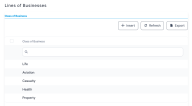
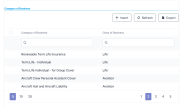
_thumb_0_106.png)