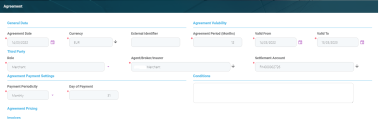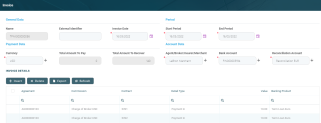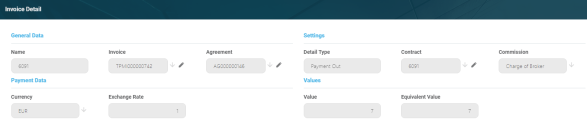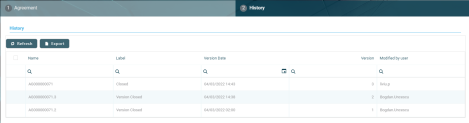Creating Agreements For Third-Parties
Third-party agreements records are created in FintechOS Portal, on the Agreements page. To create a new agreement, click the Insert button on the top right side of the page. A new page opens, with tabs that assist you in configuring the agreement:
-
Agreement tab - The first tab requires the information for the creation of an agreement validity, currency, third-party, payment settings, agreement pricing, and invoices.
-
History tab - This tab only appears after saving the agreement record. It displays the versions of the agreement, along with workflow status and the user who modified the product.
The Agreement tab requires the elements for the creation of an agreement validity, currency, third-party, payment settings, agreement pricing, and invoices.
The following fields are available for completion when creating or updating a record in Draft status:
| Field | Mandatory | Data Type | Details |
|---|---|---|---|
| General Data | |||
| Agreement Date | Yes | Invariant Date | The date of the agreement. Automatically filled-in with the system's date. You can change this value. |
| Currency | Yes | Lookup | Select from the list the currency of the agreement. |
| External Identifier | No | Text | Enter an external identifier of the agreement record, if available. |
| Agreement Validity | |||
| Agreement Period (Months) | Yes | Whole Number | Enter the number of months for the agreement's validity. NOTE If you modify the Valid To date, then the value of Agreement Period (Months) is recalculated, rounding up the fractions of a month to 1 whole month. |
| Valid From | Yes | Invariant Date | Select the date when the agreement becomes active. This field is automatically completed with the system's current date. You can modify this date from the attached calendar, if needed. The maturity date is automatically calculated following the formula: Facility Date + (Period * Period Type). |
| Valid To | Yes | Invariant Date | The date until when the agreement is valid. This field is automatically completed with the date calculated as the system's current date + the number of months entered in the Agreement Period Months field. You can modify this date from the attached calendar, if needed, but it must be greater than or equal with Valid From. If you modify this date, then the value of Agreement Period (Months) is recalculated, rounding up the fractions of a month to 1 whole month. |
| Third-Party | |||
| Role | Yes | Option Set | Select from the drop-down the role of the entity with whom the agreement is created. The roles are listed in the ThirdPartyRole Core Banking system parameter. The default roles are: Agent, Broker, Insurer, and Merchant. NOTE Once an agreement is saved, this field can only be changed through versioning. |
| Agent/ Broker/ Insurer/ Merchant | Yes | Lookup | Select from the list the name of the customer with whom the agreement is created. This is the entity who should be mentioned in contracts as contract participant with the specified role in order to qualify for the commissions stated in the agreement pricing records added to this agreement. The list is already filtered, displaying only the customers that have the same role as the one selected in the Role field.NOTE Once an agreement is saved, this field can only be changed through versioning. |
| Settlement Account | Yes | Lookup | Select the entity's bank account that acts as settlement account, where the commissions payable based on this agreement will be disbursed and/ or from where the financial institution will subtract the amounts to recover. The list is already filtered to display only the selected customer's current accounts in Open status, in the currency selected previously for the agreement. |
| Agreement Payment Settings | |||
| Payment Periodicity | Yes | Option Set | Select from the list the periodicity for processing the payments calculated based on this agreement. Possible values:
|
| Payment is in Real Time | No | Boolean | Only displayed if Payment Periodicity = Daily. If you select the checkbox, then the payment is processed in real-time. |
| Week Day | Yes | Lookup | Only displayed if Payment Periodicity = Weekly. Select the day of the week when the payment should be processed. |
| Day of Payment | Yes | Whole Number | Only displayed if Payment Periodicity = Monthly. Enter the day of the month when the payment should be processed, with values between 1 and 31. The default value is 31, the last day of the month. |
| Conditions | No | Text Area | Enter any other conditions applicable to the agreement. |
Click the Save and Reload button at the top right corner of the page.
When creating an agreement, fill in all the mandatory fields. After saving the agreement, a unique identifier is generated based on the increment number and is displayed as the name of the agreement at the top of the page, along with versioning information. All the other sections of the Agreement page (Agreement Pricing and Invoices) become visible and can be filled-in.
After filling in all the mandatory details in the Agreement tab, the record is still in Draft status. Change its status to Approved after adding at least one pricing record. You can add invoices only for agreement records with Approved status.
Core Banking validates the existence of a setting for a reconciliation account for a specific currency upon third-party agreement or agreement version approval. It also checks whether the reconciliation account setting has continuity for the entire validity period of the agreement.
In the Agreement Pricing section, displayed after saving the agreement, you can insert, update, delete or export pricing records for an agreement in Draft status.
The section displays information about the pricing's commission and its currency, the clawback commission, if applicable, and the products for which the pricing was set up.
Adding Agreement Pricing Records
To add a pricing record, click Insert and fill in the following fields on the newly opened Agreement Pricing page:
| Field | Mandatory | Data Type | Details |
|---|---|---|---|
| Commission Settings | |||
| Commission | Yes | Lookup | Select from the list the third-party commission to be applied for the agreement pricing. The list is filtered to display only commissions with ThirdParty commission schema. |
| Commission Currency | No | Lookup | This field is automatically completed with the selected commission's currency. You can't change this value. |
| Commission Payment Type | No | Lookup | Select the type of payment to be performed for the commission:
|
| Agreement Pricing Object | |||
| Product Type | Yes | Lookup | Select from the list the product type that must be present in a contract in order for the for the agreement pricing to be applicable. If Product is not selected, then Product Type is mandatory to be selected. |
| Product | Yes | Lookup | Select from the list the product that must be present in a contract in order for the for the agreement pricing to be applicable. If Product Type is not selected, then Product is mandatory to be selected. |
| Has Clawback | No | Boolean | If you select this checkbox, then the pricing has a clawback commission attached to it. The fields within the Clawback Settings section are displayed only if Has Clawback = True. Default value: False.NOTE This checkbox is displayed only if the selected commission was defined with Accept Clawback = True. |
| Clawback Settings | |||
| Clawback Commission | Yes | Numeric | If displayed, select from the list the third-party clawback commission to be applied for the agreement pricing. The list is filtered to display only commissions with ThirdParty Clawback commission schema. |
| Clawback Commission Currency | No | Lookup | If displayed, this field is automatically completed with the selected clawback commission's currency. You can't change this value. |
| Clawback Payment Type | No | Lookup | If displayed, select the type of payment to be performed for the clawback commission:
|
| Clawback Period Type | No | Option Set | If displayed, select from the list the period type for the clawback commission. |
| Clawback Period | Yes | Whole Number | Mandatory if Clawback Period Type was selected. If displayed, enter the number of periods during which the clawback commission can be reclaimed by the financial institution in case a contract subject to the agreement pricing was closed earlier. |
Click the Save and Close button at the top right corner of the page.
You can add as many pricing records as you need for an agreement.
In the Invoices section, displayed after saving the agreement, you can insert, delete or export invoices for an agreement in Approved status.
The section displays information about the invoice: name, third-party, currency, start and end period, total amount to pay to the third-party and to recover by the financial institution, record's business status.
Adding Invoices to Agreements
To add an invoice to the third-party agreement directly from the Agreement page, click Insert and fill in the following fields on the newly opened Invoice page:
| Field | Mandatory | Data Type | Details |
|---|---|---|---|
| General Data | |||
| Name | No | Text | Automatically filled in with the name of the invoice record, after saving the record. You can't modify this field. |
| External Identifier | No | Text | Enter an external identifier for the invoice, if needed. |
| Invoice Date | Yes | Invariant Date | Automatically filled in with the current date of the system. You can modify this date. |
| Period | |||
| Start Period | Yes | Invariant Date | Select the starting date of the interval during which Core Banking filters the contracts that are subject to invoicing. |
| End Period | Yes | Invariant Date | Select the ending date of the interval during which Core Banking filters the contracts that are subject to invoicing. The Start Period must be <= End Period. |
| Payment Data | |||
| Currency | Yes | Lookup | Select the currency in which the invoice is to be paid. |
| Total Amount To Pay | No | Numeric | The total amount to pay to the third-party, expressed in the selected currency. You can't modify this field. It is automatically calculated by Core Banking based on the invoice details entered later, after saving the invoice record. |
| Total Amount To Recover | No | Numeric | The total amount to recover from the third-party, expressed in the selected currency. You can't modify this field. It is automatically calculated by Core Banking based on the invoice details entered later, after saving the invoice record. |
| Account Data | |||
| Agent/ Broker/ Insurer/ Merchant | Yes | Lookup | Automatically filled in with the third-party entity for whom you are creating the invoice. You can't modify this field. |
| Bank Account | Yes | Lookup | Select the third-party entity's settlement account. You can only choose from the list of the entity's accounts opened in the selected currency. |
| Reconciliation Account | Yes | Lookup | Select the financial institution's reconciliation account. You can only choose from the list of the accounts opened in the selected currency. |
Click the Save and Reload button at the top right corner of the page.
After saving the invoice record, the Invoice page also displays the Invoice Details section, containing a list with all the invoice details attached to the invoice, and the Payments section, containing information about the payment performed by Core Banking.
Adding Invoice Details to an Invoice
To add an invoice detail to an invoice, click Insert within the Invoice Details section and fill in the following fields on the newly opened Invoice Detail page:
| Field | Mandatory | Data Type | Details |
|---|---|---|---|
| General Data | |||
| Name | Yes | Text | Automatically filled in with the name of the invoice detail record, after saving the record. You can't modify this field. This is the contract number. |
| Invoice | Yes | Text | Automatically filled in with the name of the invoice record. You can't modify this field. |
| Agreement | Yes | Lookup | Select the agreement for which you are inserting the invoice detail. You can only choose from the list of agreements with Approved status created for the third-party mentioned in the invoice record. |
| Settings | |||
| Detail Type | Yes | Option Set | Select the type of payment to be performed for the invoice detail:
|
| Contract | Yes | Lookup | Select the contract that is the object of the invoice detail. You can only choose from the list of contracts with the third-party having the role specified in the selected agreement, and having the activation date during the period of the invoice, for commissions with Once periodicity type. If the commission is applied to contract installments, than the due date of the installment must be within the period of the invoice. NOTE For commissions with Once periodicity type, the contract can't be attached to an invoice detail more than once. |
| Commission | Yes | Lookup | Select the commission to be applied for this invoice detail. You can only choose from the list of commissions mentioned in the selected agreement, that have a valid value during the invoice's period. NOTE If the selected commission is of Third-Party Clawback commission type, then Detail Type = Payment In. |
| Payment Data | |||
| Currency | Yes | Lookup | Automatically filled in with the currency selected at the commission level. You can't modify this field. |
| Exchange Rate | Yes | Lookup | Automatically filled in with the exchange rate for Commission Currency to Invoice Currency valid on the date of the invoice, or the latest exchange rate recorded for Commission Currency to Invoice Currency. You can't modify this field. |
| Values | |||
| Value | Yes | Numeric | Automatically filled in with the commission value for the selected contract at the current date, calculated by Core Banking. You can't modify this field. |
| Equivalent Value | Yes | Numeric | Automatically filled in with the commission's equivalent value in the invoice's currency, calculated by Core Banking as (Exchange Rate * Value). You can't modify this field. NOTE Equivalent Value is summed up to Total Amount To Pay if Detail Type = Payment Out.Equivalent Value is summed up to Total Amount To Recover if Detail Type = Payment In. |
Click the Save and Close button at the top right corner of the page.
You can create only one invoice detail for the combination between a contract, a commission and a detail type. An error message prevents you to create duplicate invoice detail records containing the same combination of
Contract, Commission, and Detail Type values.The History tab displays the versions of the agreement, their workflow status, the version creation date, and the user who modified the record.
Here you can track the record's life-cycle and review older versions that are no longer active. To view a version of the record, double-click it.
There are no edits allowed in this tab.
Third-party agreements must be approved so that invoices can be generated to pay out the commissions to the third-party entity and/ or the financial institution.
Remember to approve the agreement after creating it by changing its status to Approved!