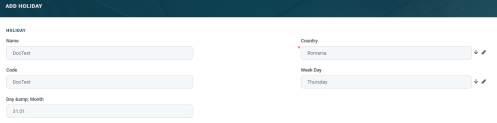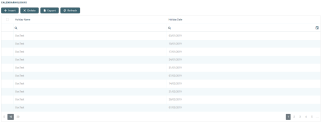Holiday
The purpose of this menu is to indicate the public holidays for the country used in the product definition, for the calendar years over which the bank's current business is spread. Financial institutions are usually closed and do not process payments during holidays nor repayments for loans. The Holiday menu allows the creation of holiday records specific to the bank's country or organization.
There are two methods used for loan repayment processing when holidays are taken into consideration in the schedule projections:
-
Shift forward: the payment date is shifted to the first working day after the usual scheduled execution date.
-
Shift backward: the payment date is shifted to the previous working day before the usual scheduled execution date.
In order to set up specific days when payments are not processed, follow these steps:
-
Log into FintechOS Portal.
-
Click the main menu icon at the top left corner.
-
In the main menu, expand the Admin Configuration menu.
-
Click the Holiday menu item to open the Holidays List page.
In the Holidays List page, users can add new holiday records or search, edit, and delete existing ones.
Creating Holiday Records
Holiday records are created manually in FintechOS Portal.
1. To create a new record, click the Insert button on the top right side of the Holiday List page. The Add Holiday page is displayed.
2. Fill in the following fields:
| Field | Mandatory | Data Type | Details |
|---|---|---|---|
| Name | No | Text | The name of the holiday. |
| Code | No | Text | The code of the holiday. |
| Day and Month | No | Date | Input the day and the month of the holiday. |
| Country | Yes | Lookup | The country in which the holiday rule applies to. |
| Week Day | No | Lookup | The weekday on which the holidays falls on. |
3. Click the Save and Reload button at the top right corner of the page. The Calendar Holidays records are populated.
Users can insert, delete, or export the calendar holiday data.