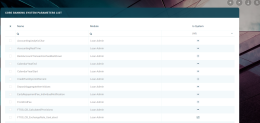Core Banking System Parameters
The system parameters used by Core Banking, stored in the FTOS_CB_SystemParameter entity, determine the behavior of all the contracts, transactions, limits and other parts that make up your Core Banking system.
The Core Banking system parameters are not to be confused with the FintechOS system parameters, stored in the
systemparameter and systemParameterOnPortalProfile entities.Here's the list of system parameters used by Core Banking, along with their description:
| System Parameter | Description | Module | Parameter Type | Entity | Option Set | Default Value |
AccountingAnalyticChar
|
The analytic character used when displaying decimal numbers. | Loan Admin | Text | N/A | N/A | .
|
AccountingRealTime
|
Specifies if all accounting entries are generated real time (for True value) or on demand (for False value). |
Loan Admin | Bool | N/A | N/A | False
|
AdvanceNotification
|
Specifies if the advance to be paid in a contract is displayed in a new repayment notification record (for False value) or included in the front-end fee repayment notification (for True value). |
Loan Admin | Bool | N/A | N/A | False
|
BankAccountTransactionFeeMarkDown
|
This parameter instructs the system to process operations. Possible values:
|
Loan Admin | Text | N/A | N/A | Total
|
CalendarYearEnd
|
The maximum year in the calendar to be used when generating holidays for calendars. Format: YYYY |
Loan Admin | Whole Number | N/A | N/A | 2100
|
CalendarYearStart
|
The minimum year in the calendar to be used when generating holidays for calendars. Format: YYYY |
Loan Admin | Whole Number | N/A | N/A | 2019
|
CreditFacilityLimitPercent
|
Represents the default limit of credit facility records. | Loan Admin | Whole Number | N/A | N/A | 30
|
CurrentAccount_WithOverdraft_DaysBeforeExpire
|
Represents the number of days before the overdraft feature's expiration date of a current account when the contract based on that banking product gets displayed in the Soon to Expire Ovedrafts dashboard. | Loan Admin | Whole Number | N/A | N/A | 30
|
DepositAggregateItemValues
|
Specifies if the deposit interest is split in two lines or displayed in one line.
|
Loan Admin | Bool | N/A | N/A | False
|
EarlyRepaymentFee_IndividualNotification
|
Loan Admin | Bool | N/A | N/A | False
|
|
FrontEndFee
|
The commission type used for automatic notification on contract approval (Inclusion)/ or notification daily process (Exclusion). | Loan Admin | Lookup | FTOS_BP_CommissionType
|
N/A | Front-end Fee
|
FTOS_CB_CalculatedProvisions
|
Loan Admin | Bool | N/A | N/A | False
|
|
FTOS_CB_ExchangeRate_UseLatest
|
Loan Admin | Bool | N/A | N/A | True
|
|
ManualRepaymentFee
|
Specifies whether a banking product can have only one Repayment Fee type commission on its Commission List or more. This parameter affects the Contract Event page.
Read more information about the effects of this parameter's value in the Transaction Fees section. |
Loan Admin | Bool | N/A | N/A | True
|
RepaymentFee
|
The commission type used for notification daily process (Exclusion). | Loan Admin | Lookup | FTOS_BP_CommissionType
|
N/A | Repayment Fee
|
Unusage
|
Commission for not using the funds. The commission type used for Credit Facility accrual daily process. | Loan Admin | Lookup | FTOS_BP_CommissionType
|
N/A | Commission Unusage Monthly
|
Usage
|
Commission for usage of funds. The commission type used for Credit Facility accrual daily process. | Loan Admin | Lookup | FTOS_BP_CommissionType
|
N/A | Commission Usage Monthly
|
UseGLModule
|
Specifies whether your installation uses the General Ledger module or not. The GL module comes within a different digital asset than Core Banking, thus its use is optional.
|
Loan Admin | Bool | N/A | N/A | True
|
Managing Core Banking System Parameters
In order to manage the system parameters used by your FintechOS Core Banking installation, follow these steps:
-
Log into FintechOS Portal with a user with administrative rights.
-
Click the main menu icon at the top left corner.
-
In the main menu, expand the Admin Configurations menu.
-
Click Core Banking System Parameter menu item to open the Core Banking System Parameters List page.
On the Core Banking System Parameters List page, you can:
-
Create a new Core Banking system parameter by clicking the Insert button at the top right corner.
-
Edit a parameter from the list by double-clicking it.
-
Delete a parameter by selecting it and clicking the Delete button at the top right corner
-
Search for a specific record by filling in any or all the column headers of the displayed parameters list.
Parameters marked as Is System cannot be deleted. When edited, only their value can be changed.
Creating Core Banking System Parameters
To create a new system parameters to be used with Core Banking, fill in the following fields on the System Parameter page displayed after clicking the Insert button:
| Field | Required | Data Type | Details |
|---|---|---|---|
| Name | No | Text | Enter a suggestive name for the parameter. |
| Is System | Yes | Bool | Select the checkbox to specify that the parameter cannot deleted or edited, except its value. Leave the checkbox empty if this parameter can be changed or deleted. |
| Module | Yes | Option Set | Select the Core Banking module that uses the system parameter. |
| General Description | No | Text Area | Enter a detailed description for the system parameter. |
| Parameter Type | Yes | Option Set | Select the data type of the parameter. Possible values: Text, Date, Date Time, Invariant Date, Whole Number, Numeric, Option Set and Entity.The rest of the fields that need to be completed depend on the selected data type. |
| Entity | Yes | Lookup | Displayed for Lookup parameter type. Select the entity from where you need to pick a record as parameter value. |
| Option Set | Yes | Lookup | Displayed for Option Set parameter type. Select the option set from where you need to pick a value as parameter value. |
| Parameter Value | Yes | Depends of the selected parameter type | Holds the value of the default parameter. Depending on the selected parameter type, you can either enter a value, select the checkbox or select record.
|
Click the Save and Reload button at the top right corner of the page.