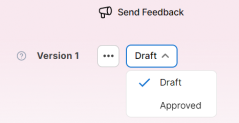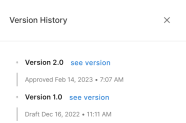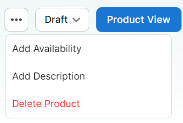Product Life Cycle
You can use product approval and versioning to track product iterations through their various development and release stages. A product version can be in one of the following states:
- Draft - A work-in-progress version or candidate to become the approved product version
- Approved - The currently active version of the product
- Closed - A discontinued prior version
The approval and versioning process is illustrated below:

- The product starts in a Draft state. This is the only state in which a product can be edited or deleted.
- When the product design is finalized and validated, you can promote it to the Approved state, making it the active version of the product.
- To update an approved product, you need to create a new version based on it. The new product version starts out in the Draft state (while the previous version remains in the Approved state).
- Once the development of the new product version is finalized and validated, you can promote it to the Approved state (this also causes the previously approved version to go into the Closed state).
- Repeat the process from step 3 whenever you want to create a new product version.
Approve a Product
All your product configurations are saved automatically, so you don't need to worry about losing any of your progress. When configuring your product, your settings are automatically saved in Draft status. To activate the product, change its status from Draft to Approved using the drop-down.
Your product will be digital journey-ready once it has been approved, allowing you to incorporate it into digital journeys and expose it to potential customers through various digital touchpoints, channels, or portals.
Once approved, no additional changes are possible without creating a new version of the product. Also, you will no longer be able to change the product code (even if you create a new version).
Create a New Product Version
To create a new product version, on an approved product, click the Create New Version at the top right corner of the screen.
You can check different versions of your product by clicking the Version number in the top-right corner of the screen. The version you select opens in the same browser window.
Delete a Product Draft
When editing a product in the draft state, the ellipsis menu (...) includes an option to delete the draft.
Any previously approved product versions will not be deleted.