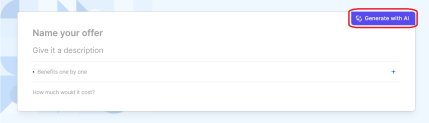Offers
Offers allow you to decide how to sell your products (either individually or by bundling multiple products together), create user-friendly descriptions, target specific audiences, or provide additional discounts. With offers, you can make changes to products (commercially) with autonomy and agility.
Create Offers
You can customize your offer according to your business requirements, or pair a distinctive combination of financial products into a bundle. The instructions below explain how to configure each offer component.
Products
To create an offer, you must first define and approve at least one product in Product Designer.
To get create an offer:
- In FintechOS Studio, go to Main Menu > Products
- Select an approved product from your Product list.
- Click +New Offer.
- Set the offer's availability by providing a start and end date.
If you want to bundle additional products in the same offer, you can do so by selecting +Add product in the Products section.
Content
The offer content provides a distinctive name, a comprehensive description, and appealing benefits to attract customers. The content card will be visible on your customers' digital journeys.
- Name: The distinctive title given to your offer is a label to efficiently identify and market your products.
- Description: Optional summary outlining the content, features, and purpose of your offer, providing customers with a clear understanding of what's included and how it aligns with their needs.
- Benefits: The advantages and perks associated with your offers, such as potential cost savings, convenience, or added value, are aimed at enhancing the customer experience and meeting specific preferences and goals.
- Plans: If an offer includes insurance products, the insurance plans configured at product level will be displayed automatically in the offer's content card for the user's convenience.
You can pre-populate the Name, Description, and Benefits fields by clicking Generate with AI. This functionality draws data from your offer's product(s) and generates a comprehensive introduction for your offer.To activate AI generation, you must enable the sys-pf-enable-ai system parameter (see System Parameters for details).
Offer AI Content Generator uses OpenAI's generative artificial intelligence to allow your users to create content for offers, based on the details of your products and services offering.
This AI feature is optional and enabling it may offer the functionalities intended for any user across your organization.
By enabling the Offer AI Content Generator feature, you agree to the Supplemental Terms of Service.
Audience
A target audience for your commercial offering refers to the specific group of consumers that you aim to reach with your advertising efforts.
Click Add rule and select one or more attributes that are directly linked to the product for which you are creating the offer. The attributes function as a filter mechanism to help you efficiently focus on a particular segment of customers.
For example, you can divide the target audience into groups based on demographic factors like age and income. This makes your offer only available to people 18 years old or older, and earning at least EUR 2,000 a month.
Discounts
The Discounts section allows defining discounts over the pricing of the underlying product, in part or for all the pricing. There is one sub-section per product (in the case of bundles). Including discounts in your offers is a great method for maintaining market competitiveness while attracting new clients and addressing the needs of existing ones.
While applying a discount to your offer, you have three options to choose from:
- Accumulate with product: Choose this option to combine the discounts assigned during product configuration with the discounts you create in this section.
- Override the product: Choose this option to override the discounts initially set during the product configuration for which you create the offer, allowing you to define a new discount.
- Apply highest discount: Choose this option to compare and apply the highest discount assigned during the product configuration process for which you create the offer, to the one you are configuring in this section.
Duplicate or Delete Offers
In the offer screen, use the ellipsis button (...) to select one of the following options:
- Duplicate - This creates a new offer with the same settings. The name of the duplicate is the original name preceded by the wording Copy of. For instance, a duplicate of the Special Promotion offer will be called Copy of Special Promotion.
- Delete offer - Deletes the offer.