Digital Solutions Packages
To manage digital solutions packages, you need the Release Manager security role. For more information, see Security Roles.
Digital solutions packages allow you to export and import entire Digital Solutions in one go, enabling easy deployment of complex solutions. A digital solutions package is a deployment package associated with a specific digital solution and contains all the digital assets that are part of that solution.
On digital solutions imports, package integrity validations check for incompatible platform versions or digital assets, to ensure that the local data is not corrupted.
Create Digital Solutions Packages
- In FintechOS Studio, go to Main Menu > Configuration Management > Digital Solutions Packages.
- Click Insert.
- Fill in the Name field, and select the source Digital Solution from the corresponding field.
- Click Save and Reload. The new digital solution package is now created.
- The Digital Solution Package Items grid is populated, allowing you to check the digital assets that you want to be included in the package.
Add security configuration to the digital solution package
- In Settings tab, tick the box for Include Security Configuration to export the security configuration of the digital assets included in the package.
- From the Deployment Scenario drop-down, choose the action that occurs when importing the digital solution package in another environment:
- Append: the security configuration is added on top of the destination configuration.
- Overwrite: the destination configuration is replaced with the one on the digital solution package.
-
Check the Include Extended Security Configuration box to include security configurations that relate to items external to your package but are linked to the same security roles.
NOTE
Items attached to the following default security roles are not exported: Debugger, Developer, Release Manager, Observability, JobServer, User Management. Default security roles must not be used for securing business solutions. - When done, click Save and reload.
Configure the custom files mappings
To configure the mappings between digital assets files and portal profiles for custom and custom on-demand files, follow the below steps:
- In the Setting tab, click the Configure button to open the Configure Custom Files Deployment page.
- In the Configure Custom Files Deployment, select the portal profiles where you want to deploy the custom files. Perform this step for each digital asset.

- Click Save to keep your selected choices.
- When finished, click Save and reload.
Once you configure the mappings, you can export the package.
Export Digital Solutions Packages
- In FintechOS Studio, go to Main Menu > Configuration Management > Digital Solutions Packages.
- Select the desired package.
- Click Export Digital Solution Package.
- Choose the save location of the package. The digital solution package is exported in a .zip file.
The export includes only the security configuration of the digital assets added in the package.
Import Digital Solutions Packages
Follow the below steps for an automated import process at digital asset level.
- In FintechOS Studio, go to Main Menu > Configuration Management > Digital Solutions Packages.
- Click Import digital solution package. A window is displayed.
- Locate the .zip file containing the package, select it, and click Import. A wizard window with three tabs displays:
- Solution Validation: shows a summary of the digital assets included in the package.
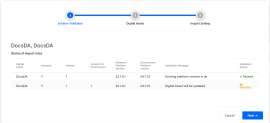
- Digital Assets: specify the destination of the digital assets. Add them in an existing Digital Solution or in a new one. Click Next once done.
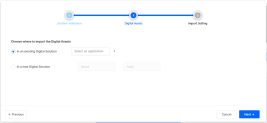
- Import Setting: specify settings:
- tick the Deploy audit configurations box if needed.
In order to successfully import Scheduled Service (v22.1.1 or later) Configuration Items, make sure the Scheduled Job and workflow linked to the Schedule Service exist on the destination environment.
The package is imported and can also be viewed in the Digital Solution Packages List.
1. Manual changes of Digital Solution Packages are not allowed and the platform will reject any corrupted packages.
2. There is a set of import rules which a package must comply with, and which are displayed as a summary before import:
a) Minimum platform version set on Digital Asset (DA) level in the package must be =< platform version of destination environment. The version doesn't necessarily need to be specified in the destination environment.
b) If DA Status on destination = Unlocked and DA version in package >= DA version on destination, then Digital Asset will be updated.
c) If DA Status on destination = Unlocked and DA version in package < DA version on destination, then Import cannot be performed.
d) If DA Status on destination = Locked and DA version in package > DA version on destination, then Digital Asset will be updated.
e) If DA Status on destination = Locked and DA version in package =< DA version on destination, then Import cannot be performed.
Because of the differential deploy feature in FintechOS Studio, when reimporting a package with changes, files are marked accordingly with the Update or New status, making it easy to see which files have been changed since the last import.
Delete a Digital Solution Package
- In FintechOS Studio, go to Main Menu > Configuration Management > Digital Solutions Packages.
- Select the desired package and click Delete. A confirmation dialog is displayed.
- Click Yes to remove the Digital Solution Package.
The package is deleted and can no longer be viewed in the Digital Solution Packages List.