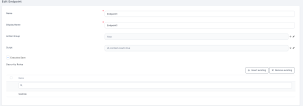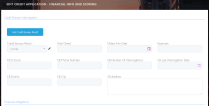Define Action Groups
FintechOS Studio allows you to create a custom group of actions that can be triggered on demand on app data forms, when you click a button.
Prerequisite
- You need to have an on-demand automation script defined on the entity for which you create the app data form.
1 Add action group
-
On the configuration page of the app data form, click the Action Groups tab.
-
At the top of the Action Groups section, click Insert . The Add Action Group page appears. Provide the following properties:
-
Name - The name of the action group. Make sure that you use the following naming convention: pascal case, no special characters and no blank spaces.
-
Display Name - The name of the action group that is displayed in the Digital Experience Portal.
-
Entity Form - Select the data form for which you define the action group.
-
-
Click Save and reload . The Add Action Group page is replaced by the Edit Action Group page and the Actions section becomes available.
2 Add endpoints
Add the endpoints on which actions defined in the selected on-demand automation scripts is run on button click.
-
From the Endpoints section, click Insert . The Add Endpoint page is displayed.
Provide the following action properties:
-
Name - The name of the endpoint used by the system.
-
Display Name - The name of the endpoint displayed in the Portal UI.
-
Script - From the Script drop-down, select the on-demand automation script run on button click.
If you have no on demand scripts defined, you can add one by clicking the Script drop-down, clicking the Insert in the page that lists the available scripts and in the Add Scripts page providing the script properties. -
Executes Save - Saves after the script execution.
-
-
Click Save and close.
You can add as many endpoints as you need. The endpoints are displayed in order of their index. To change their order index, drag and drop the desired action row.
The figure below shows the actions defined in the Action Groups for the credit bureau interrogation in the user interface.
Hide the action button
To hide the action button, click the Advanced tab, then click the After Events tab and in the field type the following JavaScript code:
$("div[data-action-group-name="<the name of the action group you want to hide>"]").hide();
Click one of the save icons to save the changes. The action button is hidden.