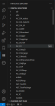FintechOS Editor
The FintechOS Editor is a modern code editor built using one of the most renowned IDEs in the industry: Visual Studio Code. This editor allows you to visualize digital solutions and edit code in isolation through a private workspace where you easily review and manage changes through remote code Github repositories.
In order to activate the editor:
-
Go to Configuration Manager and in the
kv/<environment name>/<studio>/<app-features>path, set thefeature-use-external-dev-environmentkey value to1. -
Create a ticket to Cloud Support to run the dedicated pipeline.
Once the editor is activated, the Open in Code button is replaced by Open in Editor button in the code section of all FintechOS Editor. You can still access the Advanced Code Editor from the main menu.
Open the FintechOS Editor
The FintechOS Editor is used for editing items that are part of a Digital Asset. Therefore, it is advised that you first organize all the items you need in Digital Assets, Digital Solutions, and Digital Solution Packages.
-
In the General tab of your digital asset, click the Open in Editor button.
-
Select the corresponding digital solution and the digital solution package. If the digital asset is not included in any digital solution, one is automatically created.
To open the editor successfully, enable pop-up windows in your browser.
FintechOS Editor Layout
The edit function is available only for CSS, HTML and JavaScript files (not metadata).
Explorer Structure
|
Section |
Description |
|---|---|
| Workspace |
Section where the digital asset and digital solution files are centralized. There are two main folders:
|
| Outline | Allows easy navigation between file sections through a short overview of the file tree. |
| Source Control | Allows tracking of file changes and comparing file versions. |
| SonarLint Extension | Extension that enables static code analysis. |
In case the business solution you are shipping is split in more than one Digital Solution, use the FintechOS Explorer to bring additional sources.
FintechOS Explorer
Use the FintechOS Explorer menu item to add new digital solution packages to your workspace or update existing ones. Click the Sync button next to the desired digital solution package to bring it up to the latest version or add other digital solution package from your environment to the FintechOS Editor instance.
Manage and Edit Files
The editing mechanism of FintechOS Editor allows you to edit all Javascript, HTML and CSS files while keeping the check-out and release features present in the FintechOS Platform embedded code editor.
Right-click the item in the workspace to open the following controls:
| Control | Description |
|---|---|
| Check out this file in FintechOS | Use this option to lock the file and enable editing. |
| Release this file in FintechOS | Use this option to release the file. You cannot edit the file after release. |
| Open in FintechOS Studio | Use this option to open the element in FintechOS Studio. |
Source Control
Manage digital solution package versions and track changes to the digital asset components to ensure all users can easily work on simultaneously on items and trigger an easy code review process through branching and version control.
-
Create a remote code Github repository for your digital solution package.
-
Initialize a local repository by running the following Git commands in the terminal of FintechOS Editor:
git initandgit remote add origin <remote repo URL>. -
To pull the workflows from the remote repository into the local one, run the following command:
git pull
-
Use the Commit button from the Source Control tab to perform an initial commit of the digital solution to the newly created repository.
For more in-depth details on how to set up a Git repository, branching, and source control, check the Visual Studio Code user guide.
Intellisense for SDK Methods
You can use intellisense in the FintechOS Editor and get the definitions for your SDK methods.
To do so, add the server.query.getAlias('property') in your server automation script either in Studio or directly in the FintechOS Editor. For example, you can add server.query.getAlias('entityName') and in FintechOS Editor to see and use the properties of an entity.
Keep in mind to sync the script in the FintechOS Editor to use the definitions.