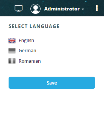Adding Languages
To add a new language, follow these steps:
- From the Main Menu, click Admin > Application Languages. The Application Language List page appears..
- At the top-right corner of the page, click the Insert icon. The Add Application Language will be displayed.
- Enter the language details. The table below provides description of the fields:
- At the top-right corner of the page, click the Save and close icon to save the language. If you want to save the new language and stay on the Add Application Language page, click the Save and reload icon.
|
Field |
Description |
||||||||||||||||
|---|---|---|---|---|---|---|---|---|---|---|---|---|---|---|---|---|---|
|
Name |
The name of the language you want to add. The field is mandatory. |
||||||||||||||||
|
Culture |
The .NET language culture. Make sure that you enter one from the available .NET cultures. The field is mandatory. By default, two cultures are available: en-GB and ro-RO. |
||||||||||||||||
|
ISO Code |
The ISO country code. View the list with ISO country codes. NOTE You must enter the ISO Numeric Code UN M49 Numerical Code; otherwise you will receive an error message when saving the new language.
Based on the country ISO Code, the corresponding flag and language name appear in the user settings. |
||||||||||||||||
|
Currency |
The default currency for the specified language. |
||||||||||||||||
|
Default language |
The user default language after login. |
||||||||||||||||
|
Date Format |
The format of attributes of type Date Time. You can define a different format per language:
|
||||||||||||||||
|
Date Time Format |
The format of attributes of type DateTime. You can define a different format per language:
|
||||||||||||||||
|
Disabled |
True, then the language is disabled and will not appear in the list of available languages. |
To have your app localized in a language other than default languages, you should localize all the application resources. For information on how to localize generic resources, see Localizing Generic Resources.