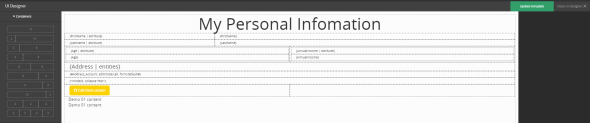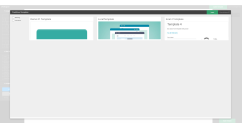STEP 5. Access predefined HTML Templates
There are two types for templates:
- Banking
- Insurance
IMPORTANT!
To add templates for a digital journey, the FintechOS environment needs a special key in the web.config file with the url from the server where the templates are found to be able to access them in the Innovation Studio.
To add templates for a digital journey, the FintechOS environment needs a special key in the web.config file with the url from the server where the templates are found to be able to access them in the Innovation Studio.
To add a template, follow these steps:
- Open the Innovation Studio, open the main menu, select the Digital Journey submenu and open the Form driven flow or a mockup depending on what project you are working on.
- After selecting the desired flow, open the step you wish to add the template to or create a new step where to add the template.
- Open the UI section with the UI designer.
- Drag the ''Predefined Templates'' on the left bottom of the page to the body of the page. Select the branch of industry you are interested in: Banking or Insurance. Select the desired template for your step. Click ''Insert'' on the right-upper corner of the page.
- Modify the name of the attributes and select the attributes type.
-
NOTE
It is possible to add multiple static templates to the same step. - Click the ''Update template'' button.
- Click the ''Save and close'' button. Repeat for any other step as needed.