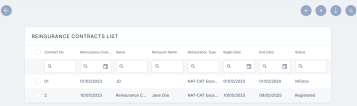Edit Reinsurance Contracts
Right away after registration, or sometimes later, there are cases when you might need to edit your record. For example:
-
You just realized the begin or end date in the Reinsurance Admin record does not correspond with the dates from the written reinsurance contract;
-
You get notified about another Insurance Type that needs to be added to the Insurance Type Grid;
-
Other binding details were agreed, signed and added to an already ongoing reinsurance contract and you want to upload a scanned copy of the new annex to the corresponding digital record of that written contract;
-
-
Some other details need to be introduced.
In case you need to pick up where you previously left the registration process for a record in Draft status, you just open that specific record and start filling in the form. There is no Edit button available since the Draft status is for records that need updating, so namely all the data is editable.
After you attach at least one Insurance Type to that record and save your updates, the record changes its status from Draft to Registered and the Edit button becomes available.
Follow the steps below to edit a record from your Reinsurance Admin database:
-
In FintechOS Portal, go to Main Menu > Reinsurance > Reinsurance Contracts. The list of all existing reinsurance records is displayed.
-
Double-click the desired record in order to open it.
-
Click Edit in the form.
-
Make the necessary changes to your contract.
-
Click Save Changes. The contract is now updated with the new details.
-
Click Save and close.