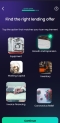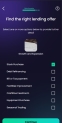Welcome Screens
1 Instant Loan Quote
The journey starts with the Instant Loan Quote page.
It depicts an animation showing a business environment, followed by the message: Complete this application to find out how much your business can borrow and get an instant agreement in principle.
To launch the loan application, click the Let's start button found at the bottom of the page.
2 Find the right financing offer
This step is designed to collect the destination of the loan, the reason why the SME wishes to borrow funds. Step 2 and 3 are meant to offer you a customized experience. By selecting your needs first, the system ranks banking products for you. The bank can modify the options displayed.
The pre-defined options available are:
The list is set in
FTOS_BASME_Loan_FinancingSolution form, in the step FinancingSolution, in the section tab 4 Advanced in After Events.- Machines
- Growth and expansion
- Working capital
- Inventory
- Invoice financing
- Coronavirus relief.
Without an option selected, you cannot move to the following step as the Continue button is disabled. Click Growth and expansion, then click Continue.
The bank can modify these options within Predefined Banking Products. They are examples. These options are tied together with a banking product, therefore, when selecting an option, a banking product is selected as well. At this stage of development, only one option Growth and expansion allows you to continue the flow.
3 Let's find a financing offer
This screen displays the message and the option selected previously: To help us better understand your needs, please choose one or more of the options below. Growth and Expansion. This screen contains a specific reason for contracting a loan. In this screen, the bank can accommodate more options targeted at special reasons for the service. The value of this screen is that it targets a higher level of personalization and attention to you as a customer.
The list is set in
FTOS_BASME_SelectDestinations form, in the step SelectDestinations, in the section tab 4 Advanced in After Events.Choose at least one from the list, otherwise, you cannot continue the flow:
- Stock Purchase
- Debt Refinancing
- Bill or Tax payment
- Facilities improvement
- Cashflow headroom
- Equipment Purchase
- Seasonal Trading.
It is possible to select more than one option. Click Continue. The screen refreshes with the simulation step.