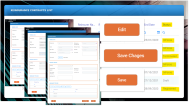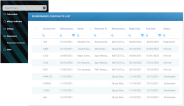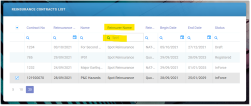Editing Contracts
Right away after registration, or sometimes later, there are cases when you might need to edit your record. For example:
-
you just realized the begin or end date in the Reinsurance Admin record does not correspond with the dates from the written reinsurance contract.
-
you get notified about another Insurance Type that needs to be added to the Insurance Type Grid.
-
other binding details were agreed, signed and added to an already ongoing reinsurance contract and you want to upload a scanned copy of the new annex to the corresponding digital record of that written contract.
-
some other details need to be introduced.
The Edit button is available for records in the following statuses: Registered, InForce and Terminated.
How To Edit
For editing a record from your Reinsurance Admin database follow the steps below:
-
At the top left corner of your FintechOS Portal, click the main menu icon to open the main drop-down list.
-
From the main list, click Reinsurance Admin. A second drop-down opens.
-
Next, click Reinsurance Contracts to access the Reinsurance Contracts List.
-
In the Reinsurance Contracts List page, use the Search functionality to find your record. The example below is for the Search by Name option but you can use some other variables for your search, also. See the picture for details.
-
Double click the desired record in order to open it and look for the Edit button, at the bottom of the form.
-
Click Edit and start introducing your details.
When finished, you have the next three possibilities of saving your updates:
-
Click Save Changes or Save - at the bottom of your form;
-
Click Save&Close - at the top right corner of your screen.
About Draft Records
For the case when you need to pick up where you previously left the registration process for a record in Draft status, you just open that specific record and start filling in the form. There is no Edit button available since the Draft status is for records that need updating anyway - namely all the data is editable.
After you attach at least one Insurance Type to that record and save your updates, the record changes its status from Draft to Registered and the Edit button becomes available.
When you edit a record, and by chance, delete all of the appended Insurance Types, from its Insurance Type Grid, that record changes its status to Draft, again - even if the record was in Terminated status, before editing. Make the necessary inserts back into the Insurance Type Grid and save them. This way you trigger the transitioning of your record to the Registered status. Afterwards, the scheduled job of Reinsurance Admin checks the begin and end dates and moves the record to Terminated status. The same applies to the situation when you delete all types from the Insurance Type Grid of an InForce record.