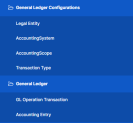Installing Operational Ledger
Operational Ledger comes in two distinct installation packages, suitable for different usage:
-
Operational Ledger, a stand-alone product that can be installed to be used with other FintechOS Banking or Insurance products.
-
Operational Ledger Add-On, an add-on to be installed on top of the Core Banking & Operational Ledger packages with the same version.
The installation for both packages is a process of running two install_SysPack.bat files on your environment.
You must run the scripts on the machine where FintechOS Studio is installed. Make sure you have access rights to Studio's database.
This page contains the installation steps specific to the Operational Ledger packages available for the v4.0 release:
Follow the steps described below to perform an automatic installation of the Operational Ledger v4.0.
Dependencies
In order to install Operational Ledger v4.0, first you need to install the following:
-
FintechOS Studio version v22.1.4
-
SySDigitalSolutionPackages version v22.1.4001
-
Banking Product Factory (Project or Standard Pack) v4.0.
Pre-Installation Checklist
The SysPack has a unique constraint on the FTOS_CB_SystemParameter entity.
If you have already moved data using the Configuration Data Deployment Package menu, then you probably have already configured some unique constraints.
Before running the script, make sure you:
-
Disable the constraints that you have created on your environment, allowing the system to create the new one after Operational Ledger 4.0 is imported.
-
Use the new Configuration Data Definitions imported with the Operational Ledger 4.0 file when you export the data.
Installation Steps
-
Unzip your Operational Ledger v4.0 archive file.
-
Locate the FtosSysPkgDeployer folder in the
FintechOS installation kit(the path is <unzipped_install_archive>\Tools\FtosSysPkgDeployer). You need it to install the Operational Ledger v4.0.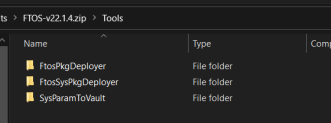
-
Select and copy the FtosSysPkgDeployer folder.
-
Navigate to the location where you have unzipped the Operational Ledger v4.0 (let’s call this location <pckg_deployer_dir>), then paste the FtosSysPkgDeployer folder there, within each and every
zipfile that comes with the package.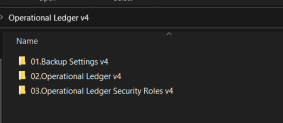
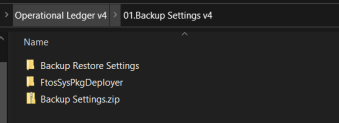
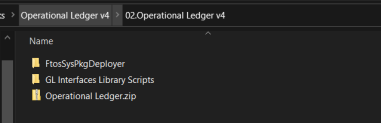
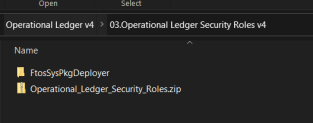 IMPORTANT!
IMPORTANT!
Eachzipfile within the Operational Ledger v4.0.zip must be extracted and installed separately, in the given order!
If you decide not to use the default security roles that come with the package, simply skip the Operational Ledger Security Roles zip file. -
Create a new or edit a previous
install_Syspack.batfile. Replace the parameters described in the install_SysPack.bat Parameters Explanation section with your own values. Save and close the file. -
Right-click
install_SysPack.bat» Run, for each package.
The script start running in your Windows console. Wait for it to finish. If the parameter values were correct, the FintechOS Portal has two new menus, visible after a refresh, the General Ledger Configurations and the General Ledger menus:
The install_SysPack.bat file allows you to import both the data model and the data.
install_SysPack.bat syntax for Data Model import
FtosSysPkgDeployer.exe -i -s "<StudioLink>" -u <AdminStudioUser> -p <user_password> -z <DataBaseServer> -v <DB_user> -k <DB_user_password> -d "<TheNameOfTheDataBase>" -r "<syspack_path>\01 DeploymentPackages\*.zip"
install_SysPack.bat syntax for Data import
FtosSysPkgDeployer.exe -g -s "<StudioLink>" -u <AdminStudioUser> -p <user_password> -r "<syspack_path>\02 ConfigurationDataDeploymentPackages\*.zip"The syntax presented here is for information purposes only. Please run the actual
install_SysPack.bat file.install_SysPack.bat Parameters Explanation
-
<StudioLink>- The web URL of the FintechOS Studio installation, for example http://localhost/ftos_studio. -
<AdminStudioUser>- The username of the FintechOS Studio user under which this import is executed. The user has to exist in FintechOS Studio prior to this operation. -
<user_password>- The password for the FintechOS Studio user. -
<DataBaseServer>- The name of the database server where the FintechOS installation database was created. -
<DB_user>- The username of the SQL Server user with administration rights on the FintechOS installation database. -
<DB_user_password>- The password for the above mentioned SQL user. -
<TheNameOfTheDataBase>- The name of the database where the Operational Ledger v4.0 is deployed. -
<syspack_path>- The physical path to the unzipped Operational Ledger v4.0 previously downloaded.
For more information about the script, please run
FtosSysPackageDeployer.exe without any arguments to see the built-in help.If you're using SQL Server Integrated Authentication, make sure that the Windows user used for running the script has access to the FTOS database, with read/ write rights. Run the command without the SQL username/ password parameters.
If you're using SQL Server Build In Authentication, make sure that the SQL Server user has read/ write access to the FTOS database. Run the command with the SQL username/ password parameters.
Follow the steps described below to perform an automatic installation of the Operational Ledger Add-On.
Dependencies
In order to install Operational Ledger Add-On v4.0, first you need to install the following:
- FintechOS Studio version v22.1.4
-
SySDigitalSolutionPackages version v22.1.4001
-
Banking Product Factory (Project or Standard Pack) v4.0
-
Core Banking v4.0
-
Operational Ledger v4.0.
Installation Steps
-
Unzip your Operational Ledger AddOn v4.0 archive file.
-
Locate the FtosSysPkgDeployer folder in the
FintechOS installation kit(the path is <unzipped_install_archive>\Tools\FtosSysPkgDeployer). You need it to install the Operational Ledger AddOn v4.0. -
Select and copy the FtosSysPkgDeployer folder.
-
Navigate to the location where you have unzipped the Operational Ledger AddOn v4.0 (let’s call this location <pckg_deployer_dir>), then paste the FtosSysPkgDeployer folder there, within each and every
zipfile that comes with the package.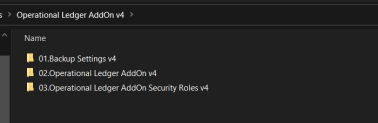
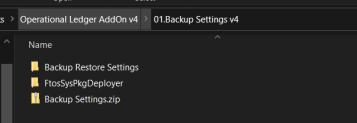
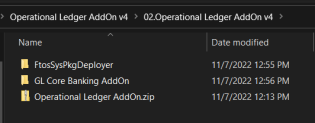
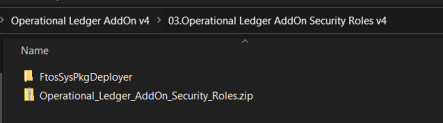
-
Create a new or edit a previous
install_Syspack.batfile. Replace the parameters described in the install_SysPack.bat Parameters Explanation section with your own values. Save and close the file. -
Right-click
install_SysPack.bat» Run, for each package.