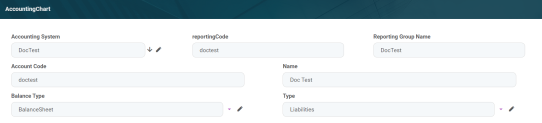Accounting System
An accounting system![]() The system used to manage the income, expenses, and other financial activities of a business. represents the system used for collecting and organizing the financial data. For each legal entity there is a corresponding system. An entity can have more accounting systems.
The system used to manage the income, expenses, and other financial activities of a business. represents the system used for collecting and organizing the financial data. For each legal entity there is a corresponding system. An entity can have more accounting systems.
Creating Accounting Systems
1. Log into the FintechOS Portal.
2. In the main menu, expand General Ledger Configurations and select Accounting System. The Accounting Systems List page opens.
3. At the top-right corner of the page, click the Insert button to create an accounting system.
4. Fill in the following fields:
| Field | Required | Type | Description |
|---|---|---|---|
| Code | No | Text | It is the code of the accounting system. |
| Name | No | Text | It is the official name of the accounting system. |
| Accounting Reference Currency | No | Option set | It contains every currency possible with its code and symbol. Choose the currency for this specific system. |
5. Click Save and reload. The Accounting Chart section is displayed.
Accounting Chart
This section stores data regarding the accounts.
1. To add a new transaction item accounting configuration, click the Insert button under the Accounting Chart section. The Accounting Chart page opens.
2. Fill in the following fields:
| Field | Required | Type | Description |
|---|---|---|---|
| Accounting System | No | Lookup | The accounting system of the chart |
| Account code | No | Text | The code of the account. |
| reportingCode | No | Text | The code of the reporting. |
| Type | No | Option set | The type of the account. The following options are available:
|
| Balance Type | No | Option set | The balance type of the account. The following options are available:
|
| Reporting Group Name | No | Text | The name of the reporting group. |
| Name | No | Text | The name of the account. |
2. Click Save and close.
Users can add, delete, or export accounting charts.