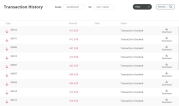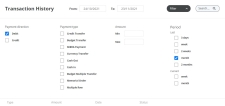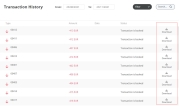View the Transaction History
The Online and Mobile Banking shows the transaction history for several types of accounts, such as current, basic, and saving accounts, term deposits, or loans, including personal or mortgages.
Access Your Transaction History
Follow the steps below to access your transaction history:
In the Online and Mobile Banking, scroll down to the history section.
Click a row to view the details of one transaction, such as its ID, amount, payment and transaction type, the date, account balance, registration and processing dates.
To open the whole transaction history of your account, click the View more button.
Details about each transaction are displayed, such as the debtor or creditor name, the amount, the date, and the status. You can filter transactions by date, payment type, or period.
In the row of each transaction, the green arrow pointing down signifies that the funds were received, and the red arrow pointing up signifies that the funds were sent to an account.
Download Bank Statements
You can download a bank statement in the form of a .pdf file for each transaction in the history list. Simply click the Download button and save the file on your local device.
Request the Account Statement
You can view and download account statements for various purposes, directly from the Online and Mobile Banking application. Follow the steps below:
From the Account Detail section, click Request account statement. The Account Statements section for the respective account over a specific period of time is displayed.
Click Generate Account statements. A list of statements is displayed:
to download a particular statement, click the download icon on the same row as the statement in question.
to download all the statements, click the button Download all at the top of the list.