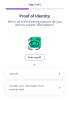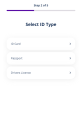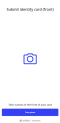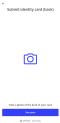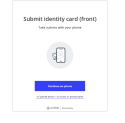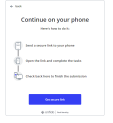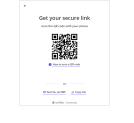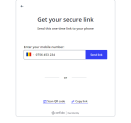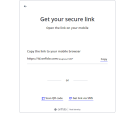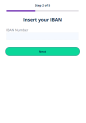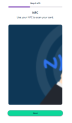Know Your Customer
Once the codes have been successfully inserted into the system and the email and phone number confirmed, the user can move to the next step where they give information about their identity. The data is collected in multiple ways allowing the user to choose the method. The data is collected from a document or Open Banking to ensure that the user is part of the right audience with a valid citizenship. The data collected is mandatory due to regulatory laws for contracting a loan or any financial product.
The screen displays the following list of options between which the user must choose:
- Scan ID (it is the recommended option by the system. It can scan an personal identification card, driver's license and passport. See Computer Vision & Face recognition & Liveness for details.)
- Use Open Banking (allow the system to pull data from another bank where the potential customer has an account opened.)
- Use NFC (it allows the potential customer to use Near Field Communication by approaching their ID card to the phone).
From the list, the user must select one of the three options offered by FintechOS Portal.
Scanning an Identity Document
The supported ID documents are:
- national identity card
- passport
- driver's license (for United Kingdom citizens only)
Mobile Mode Flow
- Click Take a photo.
- Click Confirm.
- Click Take photo to take a photo of the back of your ID card.
- Click Confirm.
Desktop Mode Flow
- Two options are given to the customer: Continue on phone or upload a photo. Click Continue on phone. If you choose to upload a photo, the flow is the same as the flow described in Mobile Mode Flow.
- Click Get secure link.
- Click Get secure link to get a QR code
 A QR code (abbreviated from Quick Response code) is a type of matrix barcode (or two-dimensional barcode).. Scan the code using your camera lens or get the link on your phone (click Get link via SMS) or copy the link and sent it to your phone however you wish (click Copy Link).
A QR code (abbreviated from Quick Response code) is a type of matrix barcode (or two-dimensional barcode).. Scan the code using your camera lens or get the link on your phone (click Get link via SMS) or copy the link and sent it to your phone however you wish (click Copy Link). - If you scanned the QR code, on your phone you are redirected to the website link where you are invited to take a photo of your ID. The flow is the same as the flow described above in Mobile Mode Flow.
- If you selected the send SMS, you are asked to insert your phone number where the link will be sent. Select the country from the drop-down, insert the number and click Send link. From the SMS, click on the link to open it or copy & paste it into the browser of your choice. The flow is the same as the flow described above in Mobile Mode Flow.
- If you selected the get link, the screen displays the link and you can click on Copy and then use it as needed. The flow is the same as the flow described above in Mobile Mode Flow.
Open Banking
FintechOS is able to pull data from an external database (another commercial bank where the customer has an account opened). This is possible through the legal framework of the Payment Services Directive 2. It's an European Union directive designed to regulate better payments services.
There are no configurations in place for this type of gathering of data. It can be developed by banks according to their needs.
Insert your IBAN![]() International Bank Account Number. Click Next to continue.
International Bank Account Number. Click Next to continue.
NFC
Near field communication transmits data through electromagnetic radio fields to enable two devices to communicate with each other. Approach your ID card to the phone with the NFC toggled On. Hold the ID touching the phone a few second. Click Next to continue.
There are no configurations in place for this type of gathering of data. It can be developed by banks according to their needs.