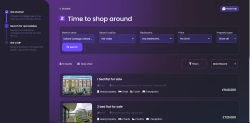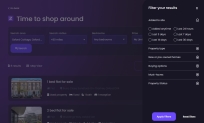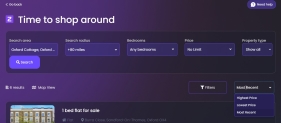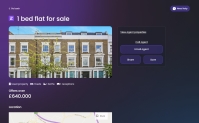Time to Shop Around
For the customers who haven't found a property yet, the system helps you find a property based on the needs and requirements you have. The listings are brought from Zoopla![]() It is a British real estate platform that agregates properties of different kinds., hence, the symbol on the page, however, any third-party platform for real estate can be used to bring forth properties.
It is a British real estate platform that agregates properties of different kinds., hence, the symbol on the page, however, any third-party platform for real estate can be used to bring forth properties.
The properties displayed were inserted manually in the back-office.
At the top of the page, there are filters based on which the properties are displayed:
- Search area: type the name of the street or city you are looking for
The search area is automatically completed with the location provided for Buying Status.
- Search radius: select from the drop-down the number of miles from the search area you would be comfortable buying a property
The search radius is automatically completed with the location provided for Buying Status:
- Just this area
- 1/4 miles
- 1/2 miles
- 1 mile
- 3 miles
- 5 miles
- 10 miles
- 15 miles
- 20 miles
- 30 miles
- 40 miles.
- Bedrooms: select from the drop-down
For the minimum number of bedrooms, choose an option from the list. The default value is Any bedrooms.
- No min
- Studio
- 1
- 2
- 3
- 4
- 5
- 6
- 7
- 8
- 9
- 10+.
- Price: select from the drop-down the minimum price and the maximum price for a property
For the field Price Range, the minimum price is set:
- for increments of 10k for values between 10k up to 500k
- for increments of 50k for values from 500k up to 1 million
- for increments of 100k for values from 1 million to 2,5 million
- for increments of 200k for values from 2,5 million to 5 million
- for increments of 500k for values from 5 million to 10 million.
For the field Price Range, the maximum price is set:
- increments of 10k for values between 10k up to 500k
- increments of 50k for values from 500k up to 1 million
- increments of 100k for values from 1 million to 2,5 millions
- increments of 200k for values from 2,5 millions to 5 millions
- increments of 500k for values from 5 millions to 10 millions.
- Property type: select from the drop-down the sort of property you are looking for.
For the filed Property Type, the options are:
- All property types
- Houses
- Flats
- Land/ Farm
- New or pre-owned homes
- New homes
- Pre-owned
- Retirement.
Click Search to reveal the properties.
Property Browsing
The data collected before is used here:
- Property budget: it is used as the maximum amount for property search
- Location: data is used from Buying Status
- Range: data is used from Buying Status.
The page displays a search bar to navigate between properties.
There are two filtering possibilities:
Click this button to open a side menu with several options.
For the filter name Added to site, the options are:
- Added anytime
- last 24 hours
- last 3 days
- last 3 days
- last 14 days.
For the filed Property Type, select:
- Show all
- Flat
- House
- Farm/Land.
For the filed New or pre-owned homes, select:
- New homes
- Pre-owned
- Retirement.
For the filed Buying options, select:
- Auction
- Shared ownership
- Help to buy.
For the field Must-haves, the options are:
- Garden
- Parking/garage
- Balcony/terrace
- Porter/security
- Wood floors
- Fireplace
- Rural/secluded
- Property Status
- Chain free
- Price reduced
- Under offer/Sold.
For the filter Property Status, select between:
- Chain free
- Price reduced
- Under offer/ Sold.
Click this button to arrange the responses by:
- Highest price
- Lowest price
- Most recent.
There are two buttons available:
- Apply filers: it sets the filters above to look for the properties that match the filters
- Reset filter: it reboots the filters to display the properties without a particular relevance.
The main section of the screen displays the properties available after the search criteria. On the left-hand side of the screen, on top of the properties, there are two icons. The first displays the number or results, and the second displays a map view of where the properties are. Hover over the pins on the map to display the type of property, e.g., 2 bedroom flat.
The map has pins with the location of the properties that have GPS locations (longitude and latitude).
By default, this section shows six properties with the option to Show more at the bottom of the screen. Every time the user clicks the Show More option, the screen displays six more options if available.
For every property, the system displays the following:
- a picture on the left side
- the name of the listing
- type of property
- location: fetched from Zoopla
- number of bedrooms
- number of bathrooms
- Property price listed.
At the bottom of the page, you have the option to skip the search and progress. This button directs you to the DIP section of the flow and skips the searching for a home.
To continue with one of the properties, select the property in mind and click Continue.
Property details
When clicking on one of the properties, a secondary screen is displayed with all the details of that specific property:
- a photograph of the property
- the number of bedrooms and bathrooms available for the property
- the price
- a map with the location of the property
- Features and description of the property.
The right part of the section contains the following details related to contact details for the property:
- View agent properties: Click this button to view more properties from the same agent
- Call agent
- Email agent
- Share: copy the link for the property
- Save.
Besides the share button, the other buttons do not trigger any action. The functionality was not implemented for those buttons.
To select the listing and navigate to the next step, click I want this one.