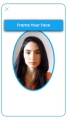Proof of ID
The Proof of ID screen allows you to provide personal identification documents to prove your identity. This step followed by the Liveness check are displayed only to risk level 3 customers. A card or any bank product cannot be issued without verifying the identity of the applicant. The following ways of providing identification proof are available. Select one by clicking on the corresponding field:
- Driving License: requires you to take a photo of your driver's license
- Passport: requires to scan your passport
- Personal ID: requires you to take a photo of your ID.
It is mandatory to choose at least one way of providing identification information, otherwise, the button is not available. You have five retries to take the photo, otherwise, the step is failed.
The three methods are defined using Configuring the Flow Settings and they are called in the form driven flow FTOS_BNKAP_BNPLScanOCR > step selectDocumentType> After Events.
Take a photo of your driver's license
This option allows you to open the camera and take a photo of the driver's license. Select the option and click Continue to proceed.
Place the license inside the frame and click Take the photo. Click Process file. If the photo is not successful, click Retake photo to reinitiate the process.
Take a photo of my ID
This option allows you to open the camera and take a photo of the front of the ID card. The photo is taken by our automation processor Computer Vision, which gathers the data from the document and saves the photo of the customer's face. This photo is later compared with the selfie to match the appearance of the customer. Allow your browser to take photos when the pop-up appears.
If the first attempt to take the photo is unsuccessful, then you have five more tries. Once the final attempt has failed, the flow ends. This number of retries can be modified within Configuring the Flow Settings.
Click Continue to proceed.
Passport
If you choose the passport option, click Continue to proceed. This alternative is a proposal to scan the ID card, however, it was not developed within this solution.
If any of those methods fail, the system informs you that it could not retrieve the information.
Click the back button to return to the Proof of ID page and try again.
Liveness Check
The Proof of ID screen allows you to confirm your identity by taking a selfie. However, you need to follow a few conditions:
- Try to steady your camera.
- Consider good lighting conditions.
- Make sure your face is clearly visible.
Click Continue to proceed.
This option allows you to open the camera and take a photo. The photo is taken by our automation processor Face Recognition with Liveness. This photo of the ID is later compared with this selfie, to match the appearance of the customer. If the first attempt to take the selfie is unsuccessful, then you have five more tries. Once the final attempt has failed, the flow ends.
_thumb_0_123.jpg)
_thumb_0_123.jpg)