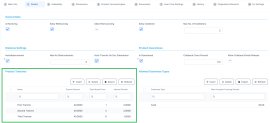Working with Tranches
Tranches represent multiple disbursements performed from a loan's financed amount, which allow you to implement progressive access to the funds. This is valuable in case of loans granted for investment projects where you can know upfront that there is a plan for the project and payments need to happen for each stage of the project, those stages being known from the start. Tranches are usually used for corporate loans, such dividend payments or cash outflows are not done in equal amounts and usually trigger a recalculation in terms of interest.
The disbursement tranches are configured at the product level.
At contract creation, Loan Management brings the tranche information from the product level. In the Contract Tranches section of the contract's Overview tab, you can also insert, delete or export disbursement tranches for the contract.
Adding Tranches to a Contract
-
To add a tranche in a contract based on a product that has a disbursement matrix set up, click Insert and fill in the following fields:
-
Tranche Date - Select the date of the disbursement tranche.
-
Tranche Percent - Enter the percentage from the contract value that has to be disbursed with this tranche, or allow Loan Management to calculate it based on the Amount value.
-
Amount - Enter the amount from the contract value that has to be disbursed with this tranche, or allow Loan Management to calculate it based on the Tranche Percent value.
-
Interest Percent - Enter the interest percent applicable for this tranche if it must be different from the interest rate applicable for the entire contract.
-
Unusage Commission Percent - Enter the commission percent applicable for the unused loan amount from this tranche.
-
Submitted Document - Upload the documents related to the tranche disbursement.
-
-
Click the Save and Reload button. If the product has no disbursement matrix, then Loan Management triggers an error. If Loan Management performs all validations successfully, then the tranche record is saved in Draft status.
-
To activate the tranche, change the tranche's status to Approved. Note that you can't modify the details of an approved tranche.
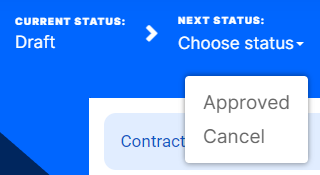
-
Click the Save and Close button.
Each day, Loan Management runs a specialized job to disburse Approved tranches, and the amount recorded in the tranche is disbursed in the contract's destination account. Alternatively, if you want to process the disbursement right-away, you can run the
Activate Tranche (CB)job.