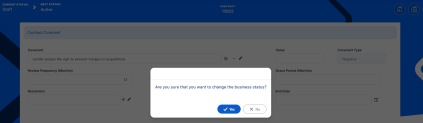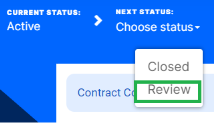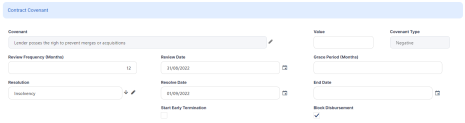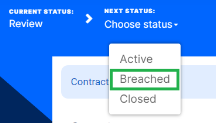Working with Covenants
The covenants are conventions that applicants must abide by after the approval of a contract. Such conventions are usually applicable for corporate clients that must meet certain requirements in order to continue to receive disbursements and not only: submit balance sheet every x months, have account turnover of at least x percent from average monthly turnover, provide other relevant documents from authorities. Covenants are configured at the product level.
While creating a contract, Loan Management brings the covenants to the contract level, in the Contract Covenant section of the Overview tab. There you also add, delete or export covenants for the contract.
Upon adding a covenant to a contract, you must activate it. After approving the contract, when it reaches the covenant's review date, you must perform the review of the covenant. If the conditions are not met, then you can mark the covenant for blocking further disbursements of the contract. Further implementation is needed if you want automatic processes to take care of contracts with breached covenants.
Adding & Activating Covenants
-
To add a covenant to a contract, click Insert in the Contracts Covenant section of a contract in
DraftorVersion Draftstatus. -
On the newly displayed Contract Covenant page, fill in the following fields:
-
Covenant - Select the desired covenant from the list of possible values:
-
Borrowers should perform tax obligations: the lenders expect the borrowers to perform their tax obligations to both the business and towards their employees. This covenant is of type affirmative. -
Lender can monitor borrower's current ratio: the lender may continuously monitor the borrower's current ratio to ensure it stays relatively attractive and promising. This covenant is of type financial. -
Lender posses the right to prevent merges or acquisitions: a clear stipulation that the lender possesses the right to prevent merges of acquisitions without proper notification or full knowledge of the process. This covenant is of type negative.Loan Management automatically fills in the covenant type.
-
-
Value - Enter the numeric value of the covenant, if applicable.
-
Review Frequency (Months) - Enter the number of months after which the covenant has to be reviewed.
-
Review Date - Enter the date when the covenant has to be reviewed.
-
-
Click the Save and Reload button. The covenant is displayed in the list of covenants in the Contracts Covenant section, in
Draftstatus. -
Activate the covenant record by changing its status to Active and confirming your action.
-
Click the Save and Close button. The covenant's status changes to
Active.
Reviewing Covenants
Loan Management allows you to add details about the process of reviewing a covenant for an approved contract.
-
To review an active covenant for an approved contract, double-click the desired covenant in the Contracts Covenant section of the contract's Overview tab.
-
On the newly displayed Contract Covenant page, change the covenant's status to Review and confirm your action.
The covenant's status changes to Review and the page reloads with new fields.
-
Fill in the following fields with the results of the covenant review process:
-
Grace Period (Months) - Enter a grace period in month for the fulfillment of the covenant, if needed.
-
Resolution - Select from the list the actual resolution of the covenant. Add a new covenant resolution, if you can't find a match in the list.
-
Resolve Date - Enter the date when the covenant is considered as resolved.
-
End Date - Enter an end date for the covenant, if needed.
-
Start Early Termination - If the covenant's terms are not met, then you can check this field to mark the covenant for contract early termination.
-
Block Disbursement - If the covenant's terms are not met, then you can check this field to mark the covenant for blocking further disbursements of the contract.
-
-
Click the Save and Reload button.
-
If the covenant's terms are met, change the covenant's status to Active and confirm your action.
If the covenant's terms are not met, change the covenant's status to Breached and confirm your action. -
Click the Save and Close button. The covenant's status changes to
ActiveorBreached, according to your previous choice.