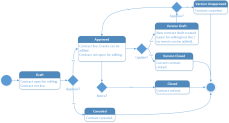Loan Contract Life Cycle and States
The four-eyes principle is applicable for all contracts in FintechOSLoan Management, meaning that a record should be approved by a second financial institution employee, with higher authorization rights. This is enabled via approval task FintechOS Platform capabilities and thus it is also a financial institution's responsibility to set proper security roles and access rights to its users, in order to make sure that the same user can't insert and also authorize the same record.
A contract record has the following business workflow statuses:
-
Draft - the status of a newly created contract record that was not yet sent for approval. While in this status, you can edit some fields, but you can't add events (payments) to it. Send the record to approval after editing all the necessary details.
-
Pending - this is a system status applied to contracts sent for approval, but not yet approved. No updates are available in this system status.
-
Approved - the status of a contract record after being authorized by a user with contract approval competencies. While in this status, you cannot edit the record's details, but you can add events to it within the Payments tab. If you need to alter the contract's details, create a new version based on the current contract.
NOTE
Each event must also be approved by a user with contract approval competencies, otherwise, the transaction is not performed by the system.
New contract approval is blocked by Loan Management if the customer has overdue days >= the value of theDelayDaysForBlockNewContractApprovalparameter. -
Closed - the last status of a contract, after manually closing it or after creating a new version based on the current version. No updates are allowed on the record.
-
Canceled - the status of a contract after manually canceling it straight from the Draft status. No updates are allowed on the record.
Change the contract's status to Approved so that the customer can use the contract and in order to apply transactions to it.
Contract Versioning
Loan Management allows you to create new versions for an existing contract if you need to modify an existing approved contract. New versions are automatically created when the payment schedule is modified - that implies any increase/ decrease, change of costs, reschedule or payment holiday transactions.
A contract version can have the following statuses:
-
Contract Version Draft - the status of a newly created contract version record that was not yet sent for approval. While in this status, you can edit some fields, but you can't add events (payments) to it. Send the record to approval after editing all the necessary details.
-
Approved - the status of a contract version record after being authorized by a user with contract approval competencies. While in this status, you cannot edit the record's details, but you can add events to it within the Payments tab.
-
Contract Version Closed - the last status of a contract version, after manually closing it or after creating another new version based on the current version. No updates are allowed on the record.
All existing versions of the contract in Contract Version Draft status are automatically changed to Contract Version Closed when a payment event outside regular schedule is approved for that contract.
Changing Contract Statuses
You can manage a contract's life cycle by changing its status from the top right corner of the screen.
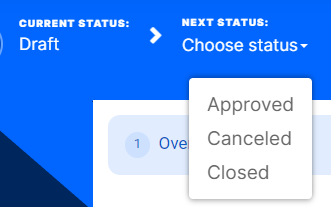
The contract status transitions are illustrated below:
Note that:
- Once a record is live, its settings can no longer be modified.
- If you want to update the details of a live contract, you must create a new contract version.
- When you create a new contract version, the current version is retired and moved to history; no updates are allowed on the retired version.
- Every contract version starts in a draft state and must go through an approval process before going live.
- Only one version of a contract can be live at one time.
As a best practice, new records or new versions of existing records created on a specific day should be approved on the same day.