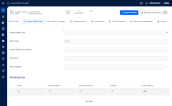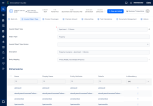Insured Object Type
The Insured Object Type tab lets you attach an object to a product - either by choosing one from your Insured Object Types List or by inserting a totally new one. After adding the object, you can see all the object dimensions, in read-only format. For more details about creating, editing, or versioning objects, consult the Insured Object Types page.
Below, you can see an example of a blank Insured Object Type insert form:
Follow the below steps to embed an object into your product:
-
In the Insured Object Type tab, locate the Insured Object Type field, in the header of the form.
-
Click the arrow icon, to the right, to expand the dropdown list. This list displays all your Approved objects.
-
From the list, select an object and click Ok.
-
Next, click Save and reload. All the object details, including its Dimensions, are loaded into the form and you can see them in read-only format.
-
If you need to change the object (while your product is in Draft status), repeat the exact same steps.
In order to approve a product, it must have an object type attached!
Insured Object Type Read-Only Form
After Insert, and Save and reload, the Insured Object Type form displays the following read-only fields:
| Field | Description |
|---|---|
| Insured Object Type | The name of the object. |
| Object Type | The type of the object - either motor, property, travel, or personal accidents. |
| Insured Object Type Version | The object's logged version number. |
| Description | The description of the object. |
| Entity Mapping | The entity mapping. |
Inside this grid you can see all the dimensions associated with your object.
Below, an example of the Insured Object Type read-only form, for a property Object: