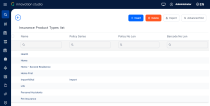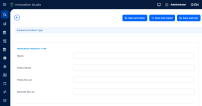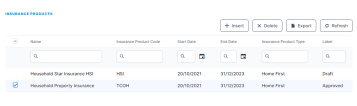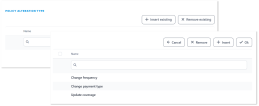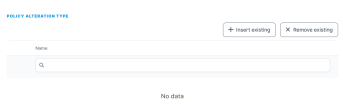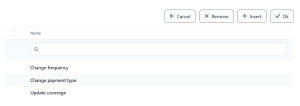Insurance Product Types
An Insurance Product Type - for example Health Insurance, Property Insurance, Travel Insurance, or Pet Insurance, helps you classify the insurance products you create. The Insurance Product Factory allows you to define Product Types independently, so that they can be used in conjunction with multiple Insurance Products. From the business perspective, Product Types help you sort out product records faster, and also make it easier to gather data for reporting & analysis.
In order to create a Product, you must indicate a Product Type! Either select one from the list of existing product types or insert a new one, when configuring the product.
Insurance Product Types View
In Innovation Studio, in the Insurance Product Types section, you have an overview of all the types registered in your system - your nomenclature of Insurance Product Types. This is an all-inclusive view; yet, you can also use the Search by option (in the list header) in order to find a certain record.
Below, you can see an example of an Insurance Product Types List:
Follow these steps to view your Insurance Product Types:
-
In Innovation Studio, at the top left corner of your screen, click the main menu icon to open the main dropdown list.
-
From this main list, click Insurance Product Factory. A second panel opens, to the left.
-
Next, click Insurance Product Types to go to the Insurance Product Types List.
On the Insurance Product Types List page:
-
To inspect a record from the grid, double-click it.
-
To add a new record, click Insert, at the top right corner of the page.
-
To edit a record from the grid, double-click it and make your updates. Next, click Save and close.
-
To delete a record from the grid, select it and click Delete, at the top right corner of the page.
You can export one or more records by pressing Export, at the top right corner of your screen.
Insurance Product Type Insert Form
The following fields are available for configuring an Insurance Product Type:
This is the header section and it contains the following fields:
| Field | Description |
|---|---|
| Name | Insert the name of the insurance product type. |
| Policy series | Leave blank - the series of the insurance policy is presently configured through a sequencer. |
| Policy no len | Leave blank - the number of digits of the insurance policy number is presently configured through a sequencer. |
| Barcode no len | Leave blank. |
Below, an example of the form's header section:
This is the middle section - inside this grid you can see all the products associated with that particular insurance product type.
Below, an example of the form's middle section - the example Type being included in two insurance products:
By clicking Insert on the grid, you can create a new product, pre-filled with details from that specific Product Type.
This is the bottom section - inside this grid you can see all the Alteration Types associated with that particular product type. The available policy alteration options are: Change frequency, Change payment type, or Update coverage.
Below, an example of the form's bottom section:
For more details, scroll down to the Attaching Policy Alteration Types section.
Insurance Product Types Operations
The Insurance Product Type functionality allows for the following operations:
In order to create an Insurance Product Type, follow the steps below:
-
On the Insurance Product Types List page, click Insert, at the top right corner of the page. The Insurance Product Type form opens.
-
Provide a Name for the type that you create.
-
Click Save and close.
-
Repeat the steps above for each product type that you need to configure.
In order to modify an Insurance Product Type, please follow the next steps:
- Open the Insurance Product Types List page.
- From the list, choose the desired Insurance Product Type record and double-click to open the record. Use the form to make your adjustments.
- Click Save and close, at the top right corner of your screen.
Before modifying a certain product type, take into account the products already attached to that type.
To delete an Insurance Product Type from the grid, please follow the next steps:
- Open the Insurance Product Types List page.
-
From the list, select the Insurance Product Type record that you want to delete and then click Delete, at the top right corner of the page.
Before deleting a certain product type, take into account the products already attached to that type.
There are times when you need to alter a policy - for example, if the policyholder decides to pay through an online payment processor instead of direct debit, an update of the payment type must be made on the policy. In Insurance Product Factory, you use the Policy Alteration option to indicate that these kind of alterations (updates) are allowed on the policies belonging to a particular insurance type.
In order to attach an Alteration Type to an Insurance Product Type, please follow the next steps:
-
On the Insurance Product Types List page, choose the desired Product Type and double-click it to open the Insurance Product Type form.
-
Scroll down to the Alteration Type grid.
Below, an example of the grid, with no Policy Alteration Type attached:
-
Press Insert existing. Next, choose an alteration from the list and click Ok. You can select from the available options: Change frequency, Change payment type, or Update coverage.
Below, an example of the grid, with alteration types inserted:
-
Click Save and close.