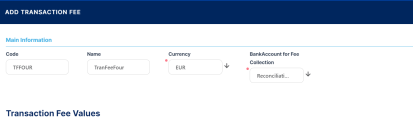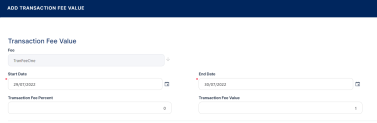Transaction Fee
You can define different fees to be applied to bank account transactions. Using fee lists, you can attach fees with specified values to each bank account transaction operation type. When you select a transaction operation type on a bank account transaction, Core Banking identifies the fee list and fee values and applies them considering the current date of the transaction.
To manage transaction fee records:
-
In FintechOS Portal, click the main menu icon and expand the Admin Configurations menu.
-
Expand Bank Account Transaction menu and click Transaction Fee menu item to open the Transaction Fees List page.
On the Transaction Fees List page, you can add new transaction fee records or search, edit, and delete existing ones.
Creating Transaction Fee Records
Follow these steps to create new transaction fee records:
-
Click Insert on the Transaction Fees List page to display the Add Transaction Fee page.
-
Fill in the following fields:
-
Code - Enter a code for this transaction fee record.
-
Name - Enter the name of the transaction fee record.
-
Currency - Select the currency of the fee.
-
Bank Account for Fee Collection - Select the bank account for the fee collection.
-
-
Click the Save and Reload button.
You can manage the values of the transaction fee within the newly displayed Transaction Fee Values section.
-
Click Insert within the Transaction Fee Values section to add a new value for the fee. The Add Transaction Fee Value page is displayed.
-
Fill in the following fields:
-
Fee - Automatically completed with the transaction fee for which you are inserting values.
-
Start Date/ End Date - Select the interval when the value is active.
-
Transaction Fee Percent - Enter the percent from the bank account transaction applied as fee value if the value is defined as a percentage.
OR
-
Transaction Fee Value - The value of the transaction fee, expressed in the transaction fee currency if the value is not defined as percentage.
-
-
Click the Save and Close button. The new value for the transaction fee is saved.
NOTE
You can add as many values as needed, as long as the validity periods of the value don't overlap. The fee values are identified and applied considering the current date of the transaction.