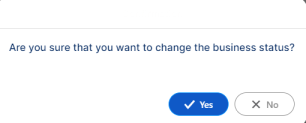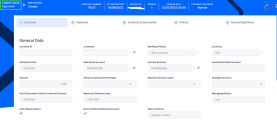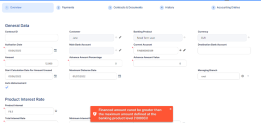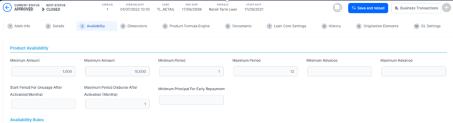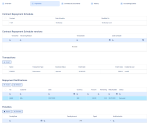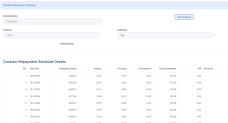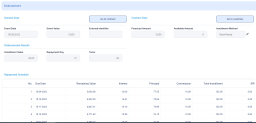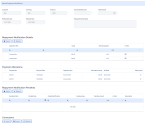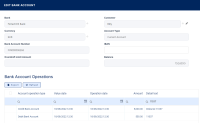Approving a Loan
You can perform the approval either from a digital journey flow via API integration or from the Core Banking user interface.
After defining the relevant details of the contract, proceed to contract approval:
-
Select a contract in Draft (or Version Draft) status.
-
Change its status into Approved.
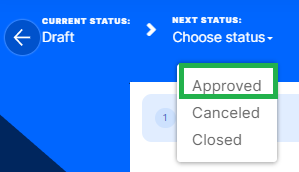
-
Click Yes to confirm your action.
If Core Banking performs all the validations successfully, then the current status of the contract changes to Approved.
If you try to approve a contract for the value of 12000, but the maximum amount allowed at the product level is only 10000, then Core Banking triggers an error because this value is beyond the product setup.
Similarly, Core Banking triggers errors if there are specific limits imposed from product level regarding minimum and maximum term, advance or amount itself. Below is how those limits are captured on product definition.
Automated Actions After Contract Approval
The Main Bank Account is created automatically for the bank defined as Main within the Core Banking Operational > Bank menu. In order for Core Banking to generate an account number, a rule must be defined during the implementation phase (example: branch code + incremental sequence number).
On the Payments tab you can see the repayment schedule that was generated following the disbursement (the auto disbursement functionality was selected), the disbursement transaction itself, the notification that was created for the flat upfront fee. Not only it got created but it is also settled from funds on the Current Account selected for settlement purposes, the same where funds were disbursed.
The Contract Repayment Schedule shows the equal installments, on top of which the Administration fee is added on contracts where applied.
The Disbursement transaction includes the repayments schedule that was generated with that disbursement.
The Repayment Notification shows what was made due, when, how much, what type of amount and when/if amounts were recovered.
You can also check the Current Account transaction. On the contract's Overview tab, click on the pencil next to the Current Account:

In the displayed window, filter by your contract number and get the amounts posted to the account following our contract processing.