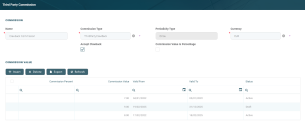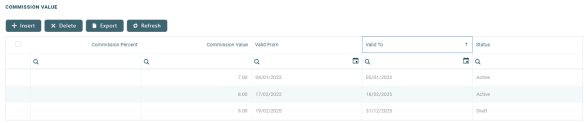Third-Party Commission
Third-party commissions are the fees paid by the bank or the financial institution to third-party entities (agents, brokers, etc.) for intermediating the selling of a product or service to a customer. There may also be commissions paid by the third-party entity to the financial institution, for example for accessing the financial institution's crediting platforms, or even agreement management commissions paid periodically to the financial institution. These third-party commissions vary from bank to bank, based on their policy.
To prevent losing profits, there may be situations when the financial institution claims back all or some of the commission already paid out to third-party entities, due to the fact that the affected contracts were closed before their due date.
Core Banking has a dedicated menu for managing third-party commissions. These third-party commissions are attached to agreements with third-party entities.
Third-party commissions cannot be used in contracts for customer.
They are not displayed in Banking Product Factory's Commissions menu and they cannot be selected in Commission Lists.
Third-party commissions and third-party commission types cannot be used in Payment Schedule Type Details.
To manage third-party commissions:
-
Log into FintechOS Portal.
-
Click the main menu icon at the top left corner.
-
In the main menu, expand the Admin Configurations menu.
- Click the Third-Party Commission menu item to open the Third-Party Commission page.
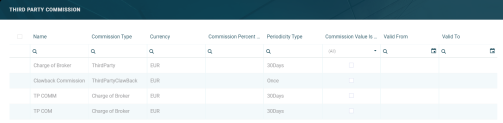
On the Third-Party Commission page, you can:
- Add a new third-party commission by clicking the Insert button at the top right corner of the page.
- Edit an existing third-party commission by double-clicking it.
- Delete a third-party commission by selecting it and clicking the Delete button at the top right corner of the page. You can't delete commissions already used by other records.
Users with the associated role of Loan Admin Officer or Retail Credit Officer can insert, update, or delete third-party commission records. Users with the other associated Core Banking security roles can only view such records.
The value of a third-party commission used in active contracts cannot be edited. Instead, you can modify the value's validity and add a new value with a future validity period. For details, see the Editing The Value Of A Commission Already In Use section.
Creating Third-Party Commissions
Follow these steps to create new third-party commission records:
-
In the FintechOS Portal, click the Insert button on the top right side of the Third-Party Commission page. The Add Third-Party Commission page is displayed.
-
Fill in the following fields from the Commission section:
Field Mandatory Data Type Details Name Yes Text Enter the name of the commission. Commission Type Yes Option set Choose one from the following third-party commission types:
ThirdParty(out-of-the-box third-party commission type)ThirdParty Clawback(out-of-the-box third-party commission type, defined for clawback commissions)- Other third-party commission types defined by your users.
IMPORTANT!
The types have a periodicity already set: once/ monthly/ trimester etc.
ForThirdParty Clawbackcommission type,Periodicity Type = Once.Periodicity type No Option set Automatically filled-in when you choose the commission type. You cannot change this value. Currency Yes Option set Select the currency of the commission from the drop-down. Accept Clawback Yes Boolean Select this checkbox if the commission accepts a clawback commission during agreement pricing definition. Commission Value Is Percentage No Boolean Select this checkbox if the commission is measured by percentage, not as a fixed value. Commission Percent Applied To Yes Option set Only displayed if you select the checkbox next to the
Commission Value Is Percentagefield. Choose one of the following:Remaining value- the percentage applies to the contract's remaining to be repaid value .Financed value- the percentage applies to the contract's financed value.Paid value- the percentage applies to the anticipated payment performed on the contract.Unused amount- the percentage applies to the contract's unused amount from the granted value.Used amount- the percentage applies to the contract's used amount from the granted value.Overdraft limit amount- the percentage applies to the contract's overdraft limit amount.Amount- the percentage applies to the contract's amount.
For Term Loan, Mortgage or Overdraft banking products the calculation method is as follows:
IfpercentAppliedTo = financedAmount, thenfinancedAmount = amountDue - advanceAmount;
IfpercentAppliedTo = amount, thenfinancedAmount = amountDue;
IfpercentAppliedTo = remainingValue, then, ifContract Status = ContractVersionDraft, thenfinancedAmount = (-1) * mainBankAccountBalance. No negative values are allowed, so if the result is negative, thenfinancedAmount = null.
Default valuefinancedAmount = null.For Current Account with Overdraft banking products the calculation method is as follows:
IfpercentAppliedTo = overdraftLimitAmount, thenfinancedAmount = overdraftLimitAmount;
IfpercentAppliedTo = usedAmount, then if (periodType == Once),financedAmount = overdraftLimitAmount - availableAmountForOverdraft, elsefinancedAmount = null.
Default valuefinancedAmount = null. -
Click the Save and Reload button at the top right corner of the page.
Commission Value Section
The Commission Value section holds the actual values of the third-party commission.
To add a new commission value, click Insert and fill in the following fields in the newly opened Add Commission Value page:
| Field | Mandatory | Data Type | Details |
|---|---|---|---|
| Commission Percent | No | Numeric | The percent representing the commission. If the commission percentage > 100, Core Banking displays a warning message: "Make sure percent value is accurate." |
| Commission Value | Yes | Numeric | The value of the commission. |
| Valid From | Yes | Date | Select the first day when the commission value becomes applicable. |
| Valid To | Yes | Date | Select the last day when the commission value is applicable. |
Click the Save and Close button at the top right corner of the page.