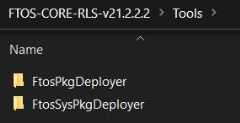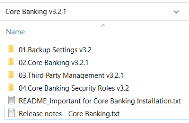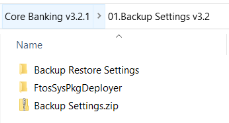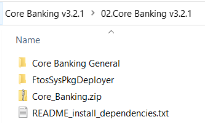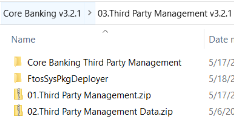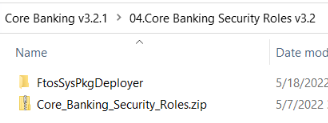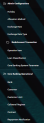Installing Core Banking 3.2.1
This page contains the installation steps for Core Banking v3.2.1.
If you need to install the Core Banking v3.2, follow the instructions on this page.
Follow the steps described below to perform an automatic installation of the Core Banking. This is a process of running a script, the install_SysPack.bat file, on your environment. The script automatically imports the content of the Core Banking v3.2.1 into your Innovation Studio.
You must run the script on the machine where Innovation Studio is installed.
Make sure you have access rights to Studio's database.
Dependencies
To install Core Banking v3.2.1, first you need to install the following:
-
Innovation Studio minimum version 22.1.0.1
-
SySDigitalSolutionPackages v22.1.0001
-
Banking Product Factory (Project or Standard Pack) v3.2.1.
A JobServer must be running on your High Productivity Fintech Infrastructure in order to process any asynchronous, batch, end of day and start of day jobs.
After performing the installation steps, make sure you complete the post-installation setup within the
web.config files.Pre-Installation Checklist
The SysPack has unique constraints on some of the standard entities like: FTOS_DFP_FlowSettings , FTOS_DFP_ProcessorSettings, FTOS_VersionSettings, FTOS_VersionSettingsItem, FTOS_EntityStatusSettings, FTOS_MKT_AudienceSegments, FTOS_MKT_Audience, and for all Banking Product entities.
If you have already moved data using the Configuration Data Deployment Package menu, then you probably have already configured some unique constraints.
Before running the script, make sure you:
-
Disable the constraints that you have created on your environment, allowing the system to create the new ones after the Core Banking v3.2.1 is imported.
-
Use the new Configuration Data Definitions imported with the Core Banking v3.2.1 file when you export the data.
If there are no settings to be backed up at the Banking Product level, but there are settings to be saved at the Core Banking level, then you must import the Backup Settings v3.2.1 project. Decide whether you should import it or not!
This project comes with the FTOS_Config_bak entity. The purpose of its script is to save the old values of the system parameters (EbsMetadata.SystemParameter and Ebs.FTOS_CB_SystemParameter).
The project has a matching script at the end of the Core Banking package, which restores the old values saved by this first script.
Installation Steps
-
Unzip your
Core Banking_3.2.1.ziparchive file. -
Locate the FtosSysPkgDeployer folder in the
FintechOS installation kit(the path is <unzipped_install_archive>\Tools\FtosSysPkgDeployer). You need it to install the SySDigitalSolutionPackages. -
Select and copy the FtosSysPkgDeployer folder.
-
Navigate to the location where you have unzipped the Core Banking_3.2.1.zip (let’s call this location <pckg_deployer_dir>), then paste the FtosSysPkgDeployer folder there, within each and every
zipfile that comes with the package.IMPORTANT!
Eachzipfile within the CoreBanking_v3.2.1.zip must be extracted and installed separately, in the given order!
If you decide not to use the default security roles that come with the package, simply skip the Core Banking Security Roles zip file. -
Edit the
install_Syspack.batfile. Replace the parameters described in the install_SysPack.bat Parameters Explanation section with your own values. Save and close the file. -
Right-click
install_SysPack.bat» Run as administrator.
The script starts running in your Windows console. Wait for it to finish. If your parameter values were correct, the FintechOS Portal has two new menus, visible after a refresh, the Admin Configurations and the Core Banking Operational menus:
The install_SysPack.bat file allows you to import the data model:
install_SysPack.bat syntax for Data Model import
FtosSysPkgDeployer.exe -i -s "<StudioLink>" -u <AdminStudioUser> -p <user_password> -z <DataBaseServer> -v <DB_user> -k <DB_user_password> -d "<TheNameOfTheDataBase>" -r "<syspack_path>\*.zip"
The syntax presented here is for information purposes only. Please run the actual
install_SysPack.bat file.install_SysPack.bat Parameters Explanation
-
<StudioLink>- The web URL of the Innovation Studio installation, for example http://localhost/ftos_studio. -
<AdminStudioUser>- The username of the Innovation Studio user under which this import is executed. The user has to exist in Innovation Studio prior to this operation. -
<user_password>- The password for the Innovation Studio user. -
<DataBaseServer>- The name of the database server where the FintechOS installation database was created. -
<DB_user>- The username of the SQL Server user with administration rights on the FintechOS installation database. -
<DB_user_password>- The password for the above mentioned SQL user. -
<TheNameOfTheDataBase>- The name of the database where the CoreBanking_3.2.1 is deployed. -
<syspack_path>- The physical path to the unzipped CoreBanking_3.2.1 previously downloaded.
For more information about the script, please run
FtosSysPackageDeployer.exe without any arguments to see the built-in help.If you're using SQL Server Integrated Authentication, make sure that the Windows user used for running the script has access to the FTOS database, with read/ write rights. Run the command without the SQL username/ password parameters.
If you're using SQL Server Build In Authentication, make sure that the SQL Server user has read/ write access to the FTOS database. Run the command with the SQL username/ password parameters.
Post-Installation Setup
Changes within the web.config Files
After performing the installation steps, make sure you complete the following changes to the application keys within Vault which come with the Core Banking package:
CoreBankingInstall Application Key
The CoreBankingInstall application key setting has to be configured in the apps' Vault settings.
This application key should be set as below:
This setting performs a context switch between EbsMetadata.SystemParameter (0) and ebs.FTOS_CB_SystemParameter (1). An entity was created to group multiple setups performed for the System Parameter by module, and where you can check the correctness of the values that are being set up by value type (Boolean, number, text, option set).
If this key is not set up in Vault, it is treated as 0.