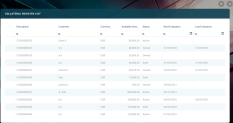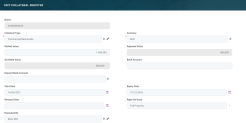Registering Collaterals
A registered collateral can be attached to multiple contracts if the contracts total amount does not exceed the collateral available amount. Only after a collateral is registered, it can be used for covering a secured loan contract.
In order to use a collateral as a guarantee within a secured contract, you must first insert it in the collateral register. Follow these steps to register a collateral:
- Log into FintechOS Portal.
- Click the main menu icon at the top left corner.
- In the main menu, expand Core Banking Operational menu.
- Click Collateral Register to open the Collateral Register List page.
In the Collateral Register List page, you can:
- Add a new record by clicking the Insert button at the top right corner.
- Edit an existing record from the list by double-clicking it.
- Delete a record by selecting it and clicking the Delete button at the top right corner.
Collateral register records with an
Owned status cannot be deleted. See Collateral System Statuses for more details.-
To add a new collateral register, click the Insert button on the Collateral Register List page.
As an alternative, add collateral register records directly from the Customer form for the legal entity or individual customers by clicking on the Insert button from Collateral Register section, as described in the Single Customer View user guide.
-
In the Add Collateral Register page, fill in the following fields:
| Field | Required | Data Type | Details |
|---|---|---|---|
| Name | No | Lookup | Read-only field, displaying the id of the collateral. Core Banking generates an id after saving the record. |
| Customer | Yes | Lookup | Select the customer who owns the collateral. A collateral may have many owners. If this is your case, enter the rest of the owners in the Collateral Owners section as guarantors. Only displayed when registering a new collateral. |
| Collateral Type | Yes | Lookup | Select the type of the collateral from the drop-down list. |
| Currency | Yes | Lookup | Select the currency of the collateral. It can be different from the currency of the contract which uses this collateral as a guarantee. |
| Market Value | No | Numeric | Enter the market value of the collateral which is taken into consideration. Only applicable for Real Estate and Others collateral types. |
| Adjusted Value | No | Numeric | The percent that should be covered by the collateral is set in at the banking product level, in the Collateral Cover Percent field. Only applicable for Real Estate and Others collateral types.Read-only field, automatically calculated by Core Banking. |
| Available Value | Yes | Numeric | If the collateral is used to cover other loans, Core Banking automatically calculates the remaining value and displays it in this read-only field. |
| Bank Account | No | Text | Enter the customer's current account so that the funds within the account can serve as a guarantee. |
| Deposit Bank Account | No | Lookup | Select the deposit bank account of the customer from the list of accounts with Open status and type different than Loan Term Account. Only applicable for Cash collateral types. |
| Start Date | No | Invariant Date | Select the start date for the collateral registration. |
| Expiry Date | No | Invariant Date | Select the end date for the collateral registration. |
| Renewal Date | No | Invariant Date | Select the date when the collateral registration is renewed. |
| Right On Good | No | Option set | Select the type of rights held on the collateral goods. Possible values: Full Property, Naked Property and Usufruct. |
| Evaluated By | No | Lookup | Select the customer who evaluated the collateral. |
| Next Evaluation Date | Yes | Invariant Date | For Real Estate collaterals, you can insert the next evaluation date. Only displayed when editing an existing collateral register. |
| Last Evaluation Date | No | Invariant Date | For Real Estate collaterals, you can insert the previous evaluation date. Only displayed when editing an existing collateral register. |
| Description | No | Text | Enter a suggestive description for the collateral. |
| Attached File | No | File | Attach files relevant for the collateral. |
-
Click the Save and Reload button at the top right corner of the page.
After saving the record, new sections are displayed in the page, with specific information to be filled in:
Collateral Register Rank Section
In the Collateral Register Rank section, you can insert, delete or export collateral ranks.
-
To add a rank, click Insert and fill in the following fields:
| Field | Required | Data Type | Details |
|---|---|---|---|
| Collateral Register | No | Lookup | Read-only field, displaying the id of the collateral. |
| Parity On Rank | No | Boolean | Select the checkbox to mark the collateral with parity on rank. |
| Rank | No | Option set | Select the rank of the collateral. |
| Owner | No | Lookup | Select the customer who owns the collateral. |
-
Click the Save and Close button at the top right corner of the page.
Contract Collateral Section
The list within the Contract Collateral section is automatically generated, displaying the contracts where the current collateral is used as guarantee, if such contracts exist. The following information is displayed:
| Field | Details |
|---|---|
| Contract | The id of the contract where the collateral is attached. |
| Status | The status of the contract. |
| Collateral Register Value | The value of the registered collateral. |
| Collateral Register Value Usage (%) | The percent from the collateral used for coverage within the contract. |
| Value in Contract Currency | The value of the collateral expressed in the currency of the contract. |
-
To edit a collateral attached to a contract from this list, double-click the record and perform the desired updates in the Edit Contract Collateral page.
-
Click the Save and Close button at the top right corner of the page. You are redirected to the Edit Collateral Register page where you can continue editing the collateral register record.
Collateral Owners Section
A collateral may have multiple owners. The customer whom you previously entered before saving the collateral register record becomes the main owner. To add other registered customers who partially own the collateral, use the Collateral Owners section of he Edit Collateral Register page. The other owners of the collateral are considered guarantors of the contract, and they should consent on this. They can be found in the FTOS_CB_CollateralRegisterOwner entity.
-
To add an owner, click Insert and fill in the following fields:
| Field | Required | Data Type | Details |
|---|---|---|---|
| Collateral | Yes | Lookup | Automatically filled in by Core Banking with the id of the collateral register record. |
| Customer | Yes | Lookup | Select the customer who partially owns the collateral and becomes a guarantor for contracts where the collateral is used. |
-
Click the Save and Close button at the top right corner of the page.
Collateral Register Participants Section
In the Collateral Register Participants section, you can insert, delete or export customers who participate to the collateral in a specific role such as notary, valuer, etc.
-
To add a participant, click Insert and fill in the following fields:
| Field | Required | Data Type | Details |
|---|---|---|---|
| Participant | Yes | Lookup | Select the customer who is a participant to the collateral. |
| Participant Role | Yes | Option set | Select the role of the customer in this collateral. Possible values: Notary, Valuer. |
-
Click the Save and Close button at the top right corner of the page.
Collateral Register Documents Section
In the Collateral Register Documents section, you can insert, delete or export collateral documents.
-
To add a document, click Insert and fill in the following fields:
| Field | Required | Data Type | Details |
|---|---|---|---|
| Document Type | No | Option set | Select the type of the document that is uploaded for the collateral. |
| Collateral File | Yes | File | Attach the file to be uploaded. |
-
Click the Save and Close button at the top right corner of the page.