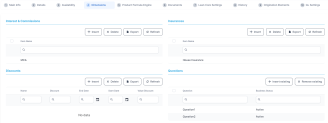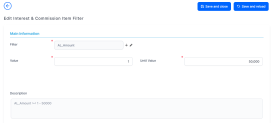Item Filters
You can define filtering criteria for your interests and commissions which you can later on call in your banking products.
To manage filtering criteria:
- Log into Innovation Studio.
- Click the main menu icon at the top left corner.
- In the main menu, expand Product Factory.
- Click Banking Product to open the Product List page. Select the product where you want to add the filter.
- In the Dimensions tab, insert or edit an interest or a commission.
- In the Interest & Commission Item Filters section, click Insert.
Field Required
Data Type Details Filter Yes Option set Select a filter created earlier in the Product Filter. Value/ Date No Text/Date Select the beginning value/ date for the filter. until Value/ until Date No Text/Date Select the maximum value/ date for the filter. Description No Text area This field is automatically filled in after the Save and Reload button is clicked. The values/ dates inserted above are turned into an expression. For Lookup attributes Filter Yes Option set Select a filter created earlier in the Product Filter. Option set No Option set Automatically filled in with the option set name created for the attribute. Description No Text area Add a description if needed. grid of options No grid This field is automatically filled in after the Save and Reload button is clicked. The values of the option set are displayed. Select the checkbox for the values you wish to include in the filter. - Click the Save and Close button at the top right corner of the page.