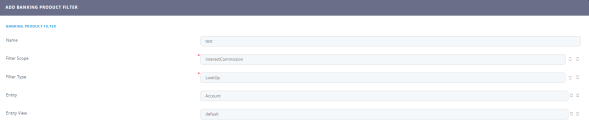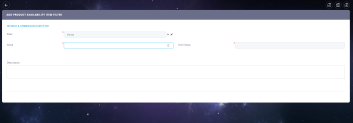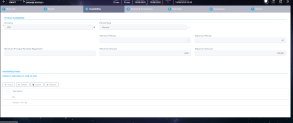Product Filter
To aid in the creation, analysis and categorization of banking products, Innovation Studio has a dedicated functionality for product filtering. Its purpose is to aid users navigate through the list of products based on a filtering scope.
The following sections in each Availability tab of a banking or insurance product page assist you in filtering through the attributes: Product Availability Item Filters, Interest & Commissions Item Filters and Insurance Item Filters.
Adding Product Filters
- Log into Innovation Studio in Developer mode.
- In the main menu, expand Product Factory.
- Click Banking Product Filter to open the Banking Product Filters List page.
Here you can add a new filter by clicking the Insert button, or delete an existing filter by clicking the Delete button on the right. - Click Insert and fill in the following fields:
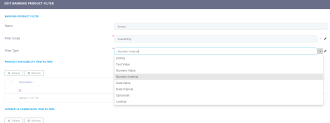
- Availability
- InterestCommissions
- Insurance
- All
-
Text Value
-
Numeric Value
-
Numeric Interval
-
Date Value
-
Date Interval
-
OptionSet
-
LookUp
- Click the Save and Reload button at the top right corner of the page.
- Fill in the following fields in the Product Availability Item Filter section:
Filter Required Data type Description Filter Yes Option set This is the name inserted earlier. Value Yes Text This is the starting value for the attribute. Until value Yes Text This is the ending value of the interval. Description No Text area Insert the proper description for the availability filter. - Click the Save and Close button at the top right corner of the page. HINT
The data inserted here is shown in tab 3. Availability in the Product Availability Item Filter section of the Banking Product page.
| Field | Required | Data type | Description |
|---|---|---|---|
| Name | No | Text | Insert a name for the filter you are building. |
| Filter Scope | Yes | Option set |
Choose one of the attributes for filtering: |
| Filter Type | Yes | Option set |
Choose one of the dedicated types: |
For OptionSet and LookUp attributes, you can add multiple values.
If you select LookUp attribute, two new fields are displayed: Entity and Entity View. For more details, see Views.
Deleting Product Filters
To delete a Product Filter:
- Open the Product Filter menu. Click on the filter to be deleted.
- Click the Delete button on the right-side of the corner. Confirm the deletion.
If the filter is used, the following error message is displayed:
Cannot delete record of type ProductFilter_1. Other data is related to it. This could be a cascading item.