Managing Banking Products
There is a great variety of banking products and hybrid products created in order to offer the best service to a customer. Our Banking Product List offers a global view of every product created in your Core DPA Platform, allowing you to visualize and manage them. Based on viewing rights, a user has access to the existing products.
To manage banking products:
- Log into Innovation Studio in Developer mode.
- Click the main menu icon at the top left corner.
- In the main menu, click Product Factory.
- Click Banking Products to open the Banking Products List page.
In the Banking Products List page, you can:
- Add a new banking product by clicking the Insert button at the top right corner.
- Edit an existing banking product from the list by double clicking it.
- Delete a banking product by selecting it and clicking the Delete button at the top right corner.
Actions
Due to the overwhelming number of possible products that can be created, the Core DPA Platform has buttons that help shorten the processes of creating or managing a product. Such actions aid the user to quickly streamline several processes.
In the selected banking product's page, in the top right corner, a series of buttons (depicted below in green) trigger different actions.
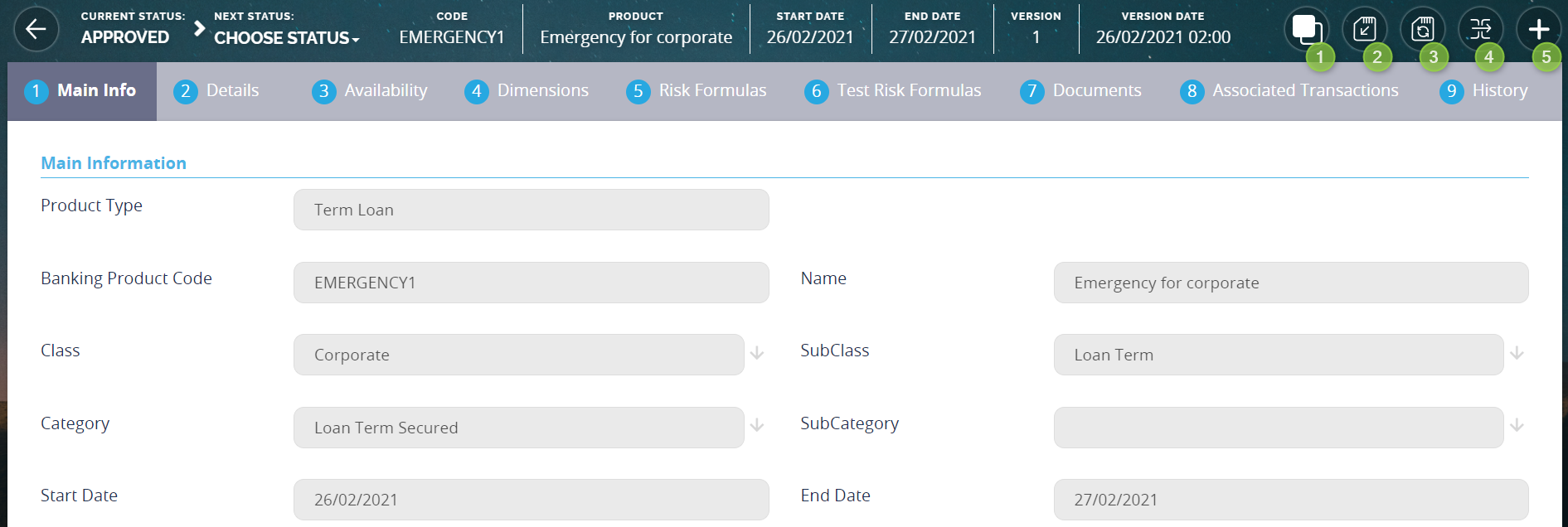
-
Button 1 triggers the duplicate product action. Thus, a new banking product with the current product's configurations is created. Both products are usable in a digital journey. For the duplicated product, the Banking Product code and Name should be changed according to your business needs.
-
Button 2 is the Save and close button.
-
Button 3 is the Save and reload button.
-
Button 4 opens the Banking Product Business Workflow Transitions List.
-
Button 5 creates a new version of the exiting product. The new version has to be approved before you start using it. If it is not approved, then the initial version can still be used.
The following pages exhibit the possible major types of banking products.
